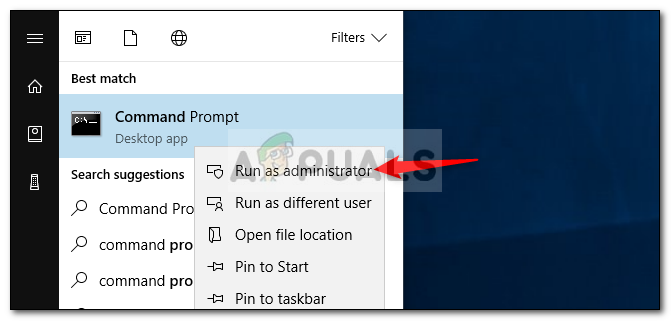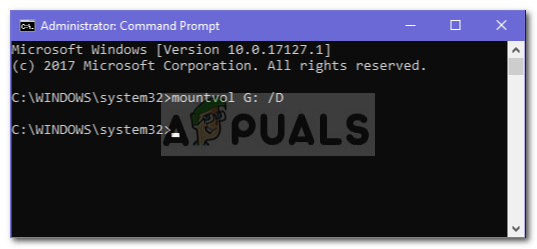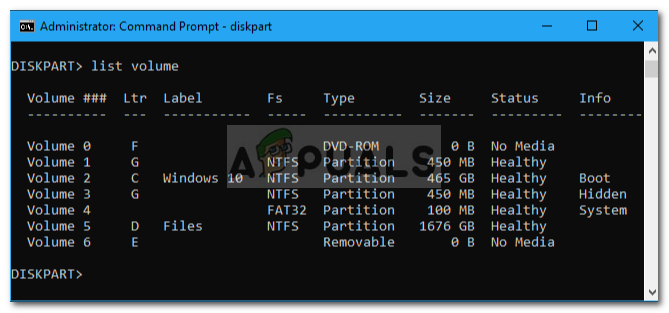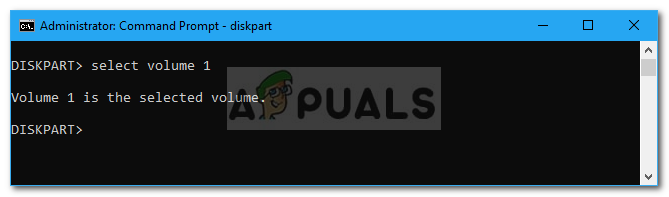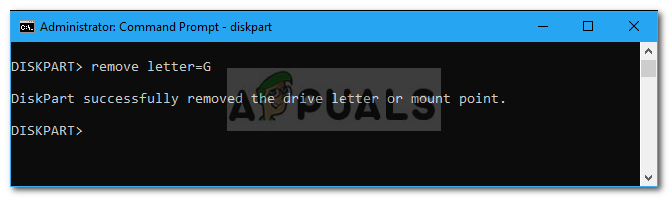Well, this is because the drive you are trying to view is a system restore partition, which by default is hidden, due to which you cannot see the contents of the partition. Therefore, this is nothing to be concerned about as the required fix is quite easy and simple. You can find the workarounds for this issue below.
What causes a new partition to appear in Windows Explorer on Windows 10?
As we mentioned, this is due to a single factor which is — You can fix the issue by removing the assigned letter to the partition which will hide it again and you will not have to deal with the drive full message. To hide the partition, use the following methods.
Method 1: Using the Command Prompt
You can remove the letter assigned to the partition by using the command prompt. However, performing such action will require administrative privileges. Therefore, make sure you are using an administrator account. Here’s how to remove the letter of the partition:
Method 2: Using DiskPart
Another way of hiding the system restore partition would be to use the DiskPart utility. DiskPart is a utility that you can use to manage your system’s drives/partitions. Hence, making use of this utility, you can easily remove the assigned letter. Here’s how:
Full-Array Local Dimming and Gaming Application – ExplainedFix: Your startup disk is fullFIX: Your startup disk is almost fullHow to Fix Local Disk E Randomly Appearing on Windows 10