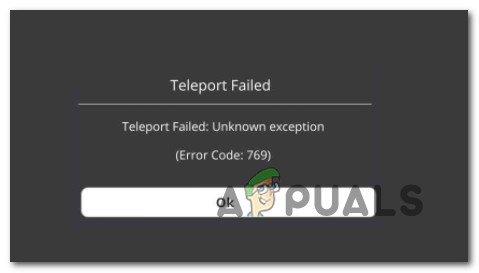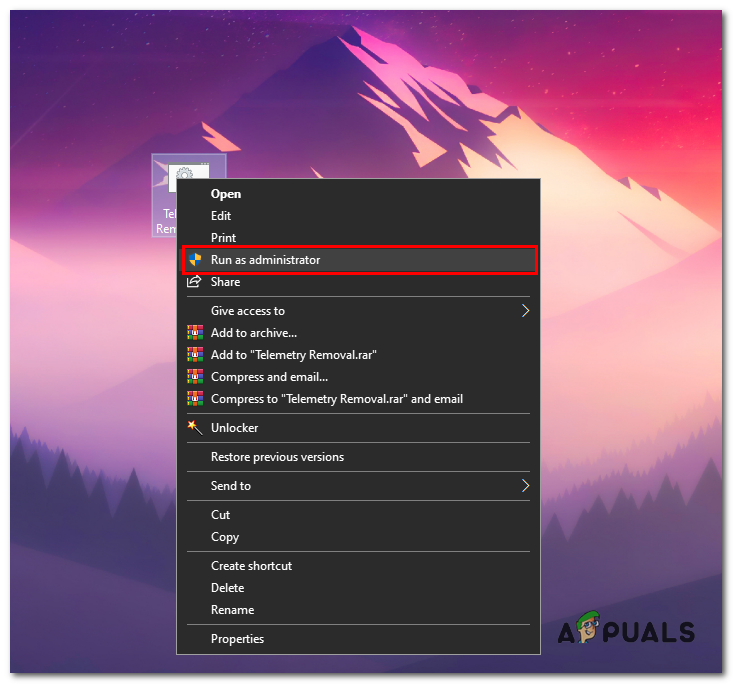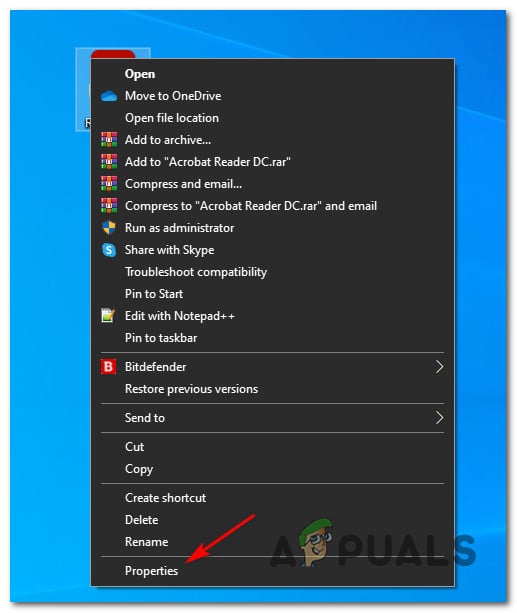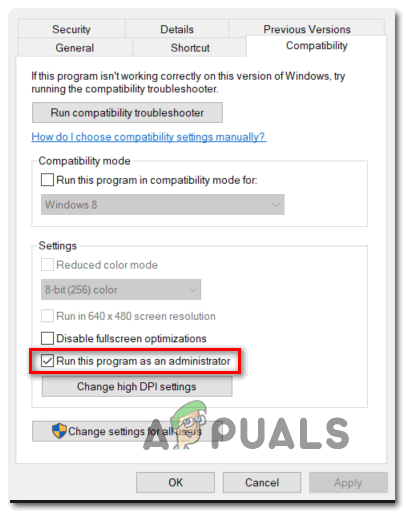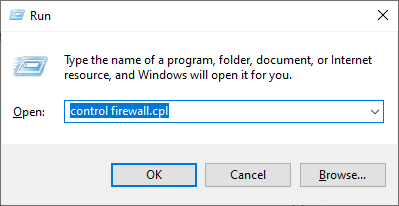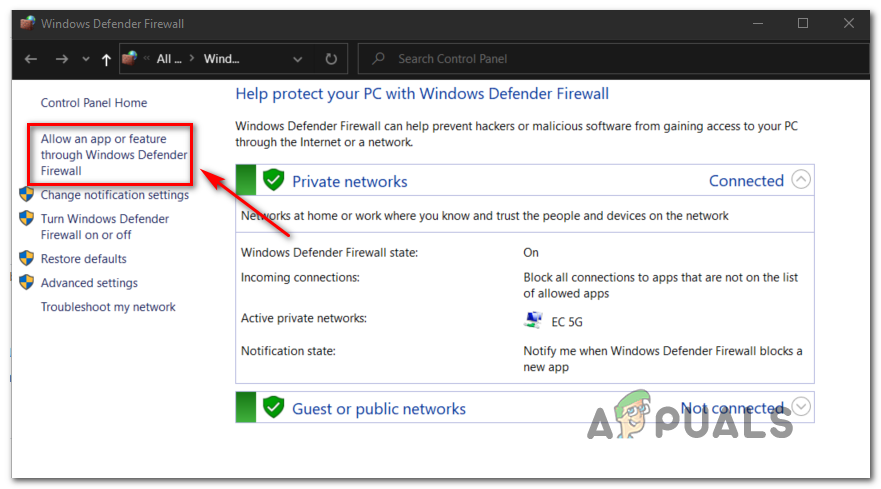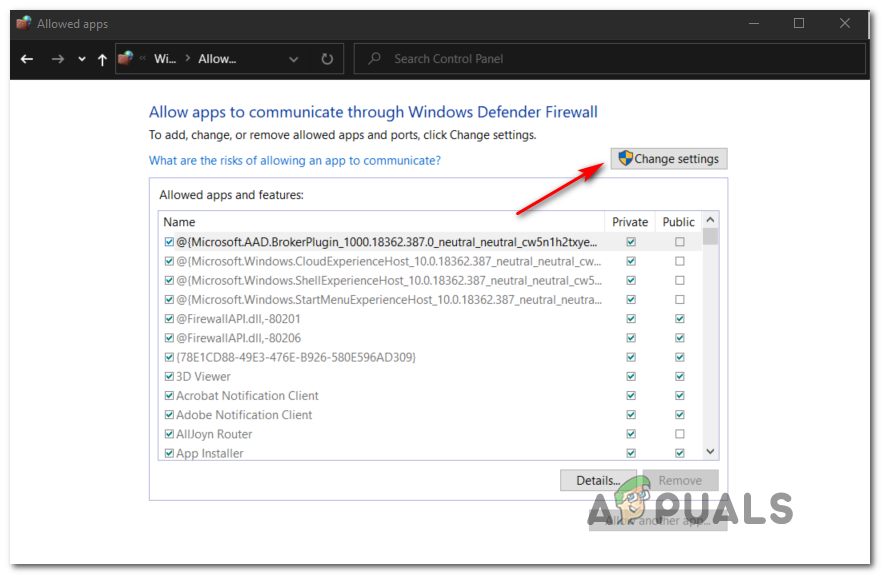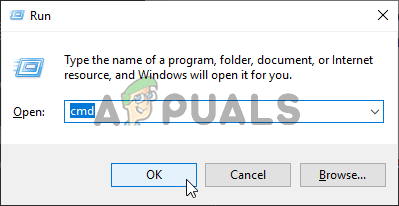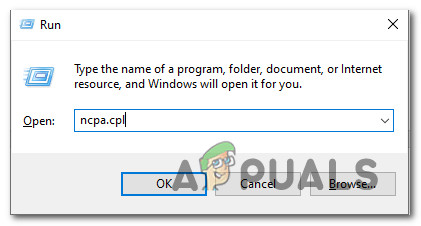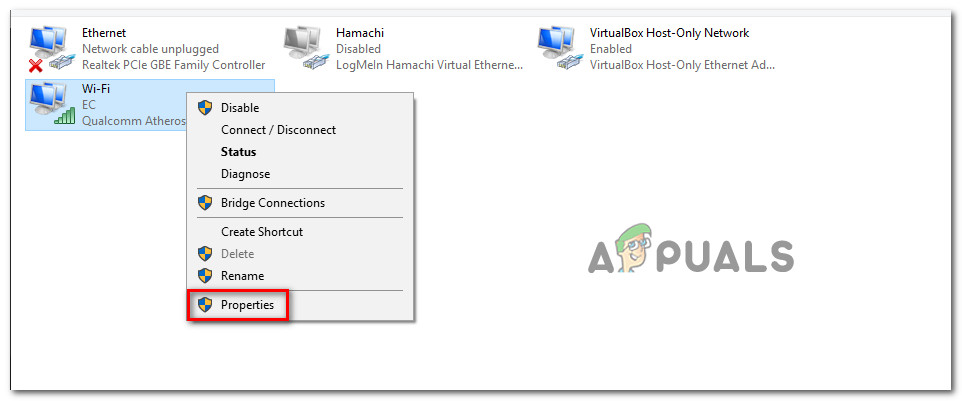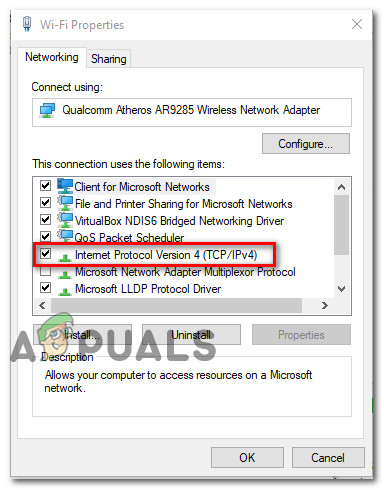After investigating this particular issue, it turns out that there are several different underlying causes that might be triggering this error code. Here’s a list of potential culprits that might be responsible for this error code: Now that you are familiar with every culprit that might be responsible for this issue, here’s a list of potential fixes that other affected users have successfully used to get to the bottom of this issue:
1. Running Game Manager as administrator
As it turns out, the most common scenario that might be the root cause of the Teleport Failed: Unkown Exception error message is a permission issue that prevents the Game Manager from dynamically changing the server connection. Several affected users that were previously dealing with the same issue have confirmed that they managed to resolve this issue by modifying the default behavior of Game Manager to ensure that it’s always opened with admin access. If you’re looking for step by step instructions on how to do this, follow the instructions below: If the issue is still not resolved, move down to the next potential fix below.
2. Whitelisting Roblox in your Firewall settings
As it turns out, you can also expect to see this error code due to the fact that your active firewall is blocking the connection with the game server because it detects a modified version of Roblox. This is a fairly common occurrence if you are attempting to run a modified version of Roblox – It’s even more likely if you are getting a security warning that your firewall is blocking the connection. If this scenario is applicable, you should be able to fix this problem by whitelisting the main Roblox executable from your firewall solution. Note: If you are using a 3rd party firewall solution, the steps of whitelisting an item will vary a lot, so we can’t provide you with a definitive fix. In this case, the best course of action is to search online for specific instructions on how to whitelist applications inside your security suite. If you’re encountering this issue while you’re using Windows Firewall, follow the instructions below to whitelist Roblox and every associated dependency inside your firewall settings: If you’re still dealing with the same error code when attempting to use the TeleportToPrivateServer command, move down to the next potential fix below.
3. Flushing the DNS cache
If none of the potential fixes above have worked for you, you should consider the possibility that you might be dealing with a DNS (Domain Name System) issue. Oftentimes, an inconsistent DNS can be the main cause behind your inability to switch freely between Roblox servers. If this scenario is applicable, the next troubleshooting action you should perform is to clear your current DNS cache and force your router to assign a new address. Some affected users have confirmed that they managed to fix the Roblox error after they flushed the current DNS cache: If you’re still dealing with the same 769 error, move down to the next potential fix below.
4. Changing the DNS server
If a simple DNS flush didn’t work for you, there’s one more thing you need to do before you can exclude your DNS (Domain Name Address) range from the list of potential culprits. If the error 769 (Teleport Failed: Unkown Exception) ends up occurring due to a bad range, you should be able to resolve this issue by migrating your DNS range to a more stable domain name address – One common choice is Google DNS, but there are other viable alternatives you can go for if you want to avoid Google. If you haven’t tried this particular fix yet, follow the instructions below to change the DNS on any Windows computer:
How to Fix Unknown Software Exception (0xc06d007e)Fix: Unknown Software Exception 0xe06d7363How to Fix Unknown USB Device Port Reset Failed Error on Windows 10?Fix: Unknown error code during install: -24