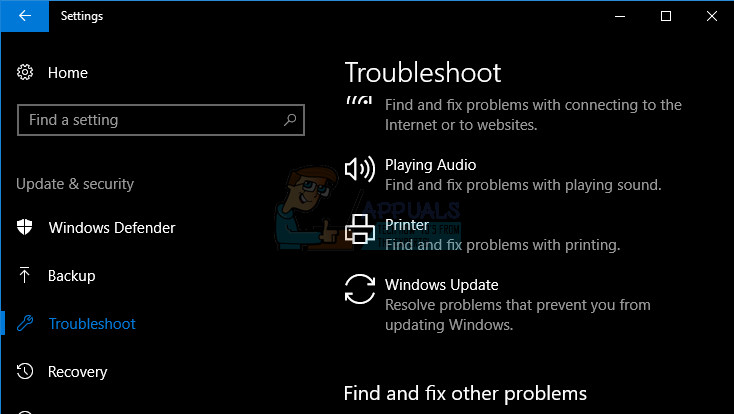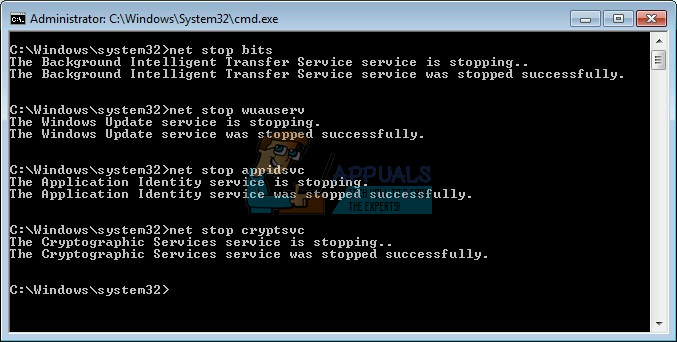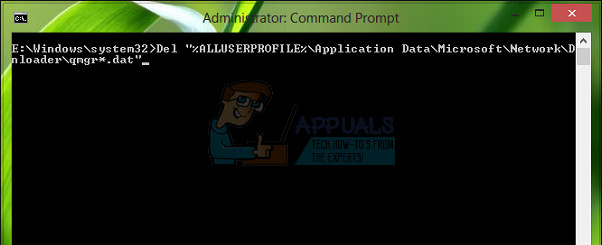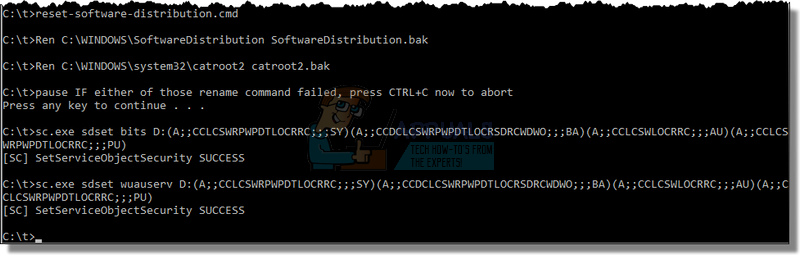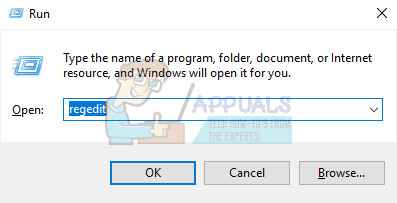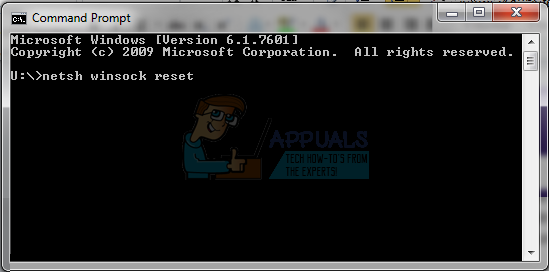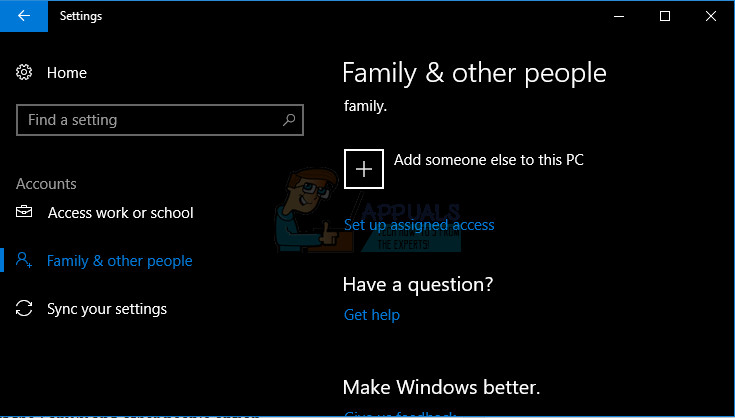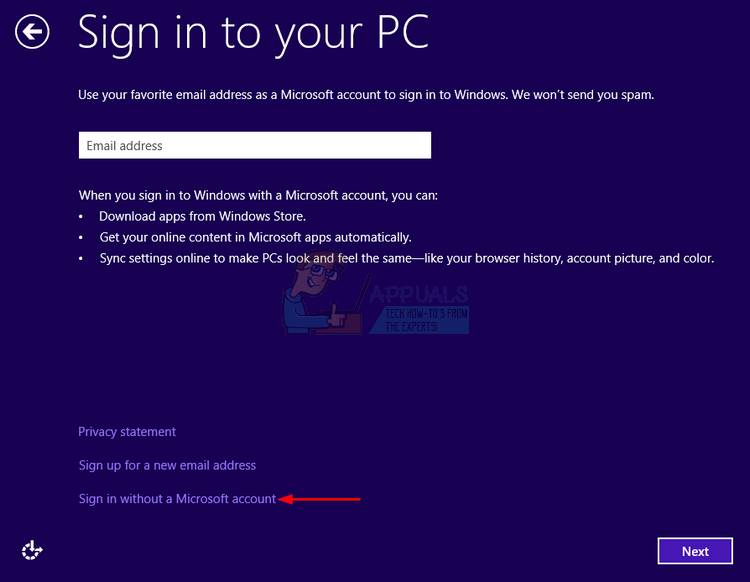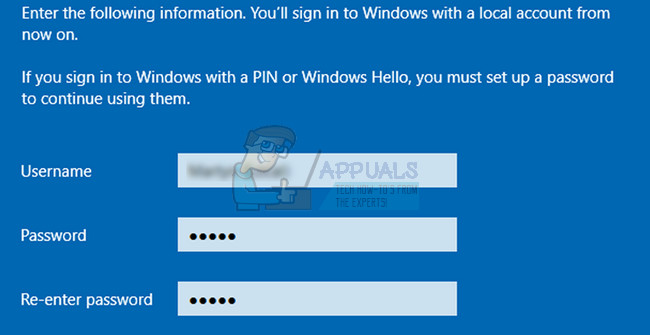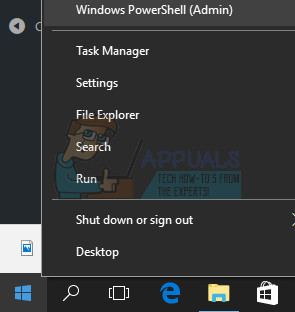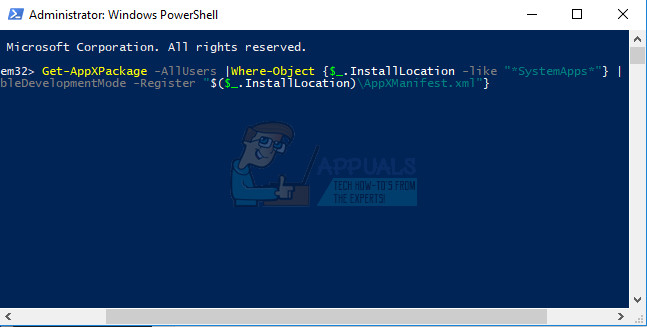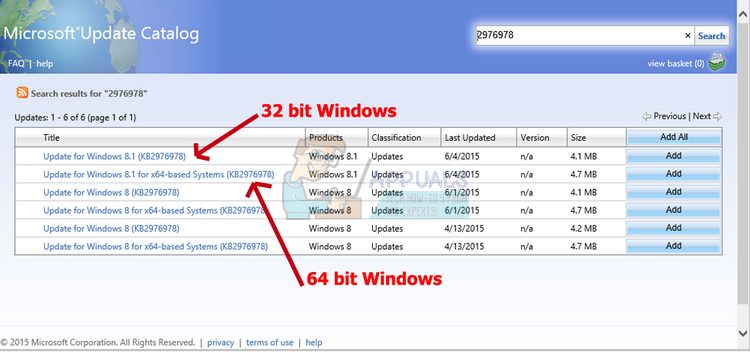Updating has always been an annoying process even though it’s supposed to be something users can’t wait to get their hands on, especially if a helpful new feature or option is on the way. Check out the article below in order to find out how to solve this particular error.
Fix Windows 10 Update Error Code 0x8e5e03fa
This particular error code is not exclusive to an version or update to your Windows 10 OS and it can appear randomly for all types of updates. This is an updating issue which has been around since Windows 7 and Microsoft has been working on the solution ever since. There are several solutions which can solve this problem in different scenarios so make sure you try out each of them before giving up!
Solution 1: Run the Built-In Update Troubleshooter
Windows 10 arrives with several prebuilt troubleshooters which can sort of recognize the problem you are dealing with and fix it for you in no time. These tools were able to help a lot of people who couldn’t fix these issues by themselves so it’s a good thing to try this before doing anything else. This troubleshooting tool is very useful for fixing this Windows Update error code so follow the instructions below in order to fix it.
Solution 2: Restart Windows Update Components (Advanced)
This solution helped plenty of users deal with their Windows 10 Update issue so it’s recommended that you check this out. This method may turn out to be sort of advanced for casual users, but if you follow the instructions carefully, you may fix your issue in no time. Before proceeding with this solution, it’s recommended that you close all running programs and it’s advisable to backup your registry just in case something goes wrong while you edit it. Backup your registry by following the instructions in our https://appuals.com/how-to-back-up-and-restore-the-registry-on-windows-7-8-and-10/. net stop bits net stop wuauserv net stop appidsvc net stop cryptsvc
Del “%ALLUSERSPROFILE%\Application Data\Microsoft\Network\Downloader\qmgr*.dat”
Ren %systemroot%\SoftwareDistribution SoftwareDistribution.bak Ren %systemroot%\system32\catroot2 catroot2.bak exe sdset bits D:(A;;CCLCSWRPWPDTLOCRRC;;;SY)(A;;CCDCLCSWRPWPDTLOCRSDRCWDWO;;;BA)(A;;CCLCSWLOCRRC;;;AU)(A;;CCLCSWRPWPDTLOCRRC;;;PU) exe sdset wuauserv D:(A;;CCLCSWRPWPDTLOCRRC;;;SY)(A;;CCDCLCSWRPWPDTLOCRSDRCWDWO;;;BA)(A;;CCLCSWLOCRRC;;;AU)(A;;CCLCSWRPWPDTLOCRRC;;;PU)
cd /d %windir%\system32 HKEY_LOCAL_MACHINE\COMPONENTS
PendingXmlIdentifier NextQueueEntryIndex AdvancedInstallersNeedResolving netsh winsock reset
netsh winhttp reset proxy net start bits net start wuauserv net start appidsvc net start cryptsvc
Solution 3: Try Using a New Account
Follow the instructions below in order to create a new user account on Windows 10 and try running the update when logged in with the new account. Refer to the steps below to create a new User Account:
Creating a Microsoft Account:
If the account you’re adding already exists under a Microsoft email, enter it now.If the account you’re adding is not a Microsoft account, enter the email you wish to use for it. Make sure you choose a valid emailIf you want to create a new email address straight from the Add an account menu, click Sign up for a new email address. Add a child’s account is useful if the user you are creating the account for is a child.
Creating a Local Account
Solution 4: Running Several Checks and Scans
A good thing you could do is run the System File Checker (SFC). This is quite a useful tool preinstalled to each Windows computer which will scan your storage for missing or corrupt system files. The tool will also replace or fix the system files automatically which can prove to be useful in a variety of different cases. Additionally, run the DISM tool beforehand and you can also try this particular PowerShell Command in which has proven to help users deal with this update error code.
Get-AppXPackage -AllUsers |Where-Object {$.InstallLocation -like “SystemApps”} | Foreach {Add-AppxPackage -DisableDevelopmentMode -Register “$($.InstallLocation)\AppXManifest.xml”}
Solution 5: Setup Your Time and Date Settings Correctly
If you Date and Time settings have been misconfigured, you may not be able to install any updates at all. Additionally, other features on your computer may begin experiencing problems and they may seize to open at all. Follow the instructions below in order to setup date and time correctly.
Solution 6: Install the Update Manually
It appears that most users reported receiving this issue for a single update which simply might mean there are some issues with the update or the Microsoft server you are receiving the update from. Additionally, there may be some issue with the way the update is delivered to your computer. Luckily, you can install the update manually by visiting the site below where you can download and install updates manually.
How to Fix Windows Update “Error Code: Error 0x800706ba”?How to Fix Windows Update Error Code 0x80070437 on Windows 10?How to Fix Windows Update “Error Code: 0x8024401c” on Windows 11?How to Fix Windows Update Error Code 0x80080005 on Windows 10