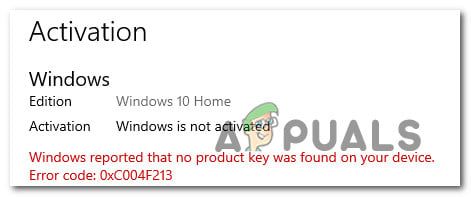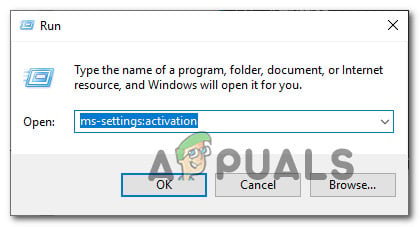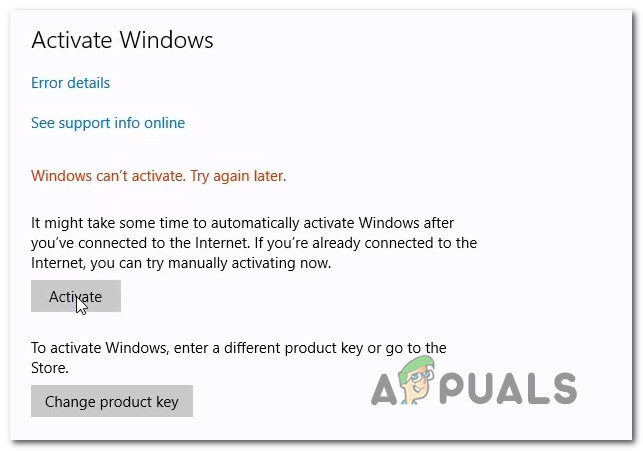As it turns out, there are several different causes that are known to cause this particular error code. Here’s a shortlist of potential culprits:
Method 1: Finding out the Preinstalled Product key (if applicable)
If you’re encountering the 0XC004F213 error code on a PC with a preinstalled Windows 10 version, the fix is pretty straightforward. You’ll need to open up an elevated PowerShell prompt and input a command that will allow you to view the preinstalled product key that was allocated to your computer. Once you manage to reveal your preinstalled product key, you can access the Activation tab once again and reactivate your OS once again. Several affected users have confirmed this particular fix for being the only thing that allowed them to fix the 0XC004F213 error code. Here’s a quick guide on enforcing this particular fix: If the problem is still occurring or this scenario was not applicable to your current scenario, move down to the next potential fix below.
Method 2: Running the Activation Troubleshooter
If you’re not using a preinstall license key, this problem is most likely caused by a licensing inconsistency. Fortunately, this type of behavior can typically be corrected. The most common reason why this error code will occur is a major hardware change like replacing your motherboard. In this case, the licensing verification system will treat your PC as new hardware, requiring a new license. Fortunately, Microsoft offers a solution for this issue if you had previously connected a Microsoft account – this is referred to as an Exception path. In this case, you can easily correct the issue by running the Activation Troubleshooter. This built-in tool contains a selection of repair strategies that are known to be effective in situations of this kind. We’ve managed to indemnify several users’ reports claiming that they managed to fix the issue by running the Activation Troubleshooter and applying the recommended fix. If you haven’t tried using this utility yet, follow the instructions below to open and deploy the Activation Troubleshooter in order to fix the 0XC004F213 error code: If the same 0XC004F213 error code is still occurring, move down to the next potential fix below.
Method 3: Purchasing a new License Key
In the unfortunate case where you didn’t have a Microsoft account connected prior to replacing the motherboard, you will not be able to use the Activation Troubleshooter to fix the 0XC004F213 error. In this particular scenario, you really have 2 ways forward:
Replace the new motherboard with the old one – Then, connect your Microsoft account prior to making the switch back to the new component. Of course, this is not an option if your old motherboard is busted or you already sold it.Buy a new Windows license that’s compatible with your Windows 10 version – I know this is not ideal, but it’s really your only option if you don’t have access to your old motherboard.You can purchase the license key from the Microsoft Store or you can probably get it cheaper from web directories like G2A or Allkeyshop.Once you obtain a new key, press Windows key + R to open up a Run command, then type ‘ms-settings:activation’ and press Enter to reach the Activation menu. From there, click on Activate and insert your newly brought product key to get rid of the 0XC004F213error.Retrying the activation procedureIf the same problem is still occurring, move down to the next potential fix below.
Method 4: Contacting a Microsoft Agent
If none of the methods above have worked for you, your last chance at getting some kind of a resolution for this particular issue is to get in contact with a Microsoft live agent. Under certain circumstances, they can facilitate remote activation for the affected PC. There are multiple ways to get in contact with a Microsoft Live Agent, but the simplest route is to open the Contact page, click on Get Help and wait for an agent to arrive in the chat and assist you. But keep in mind that this will only work as long as your Windows 10 copy is genuine and you have a valid license that you can prove ownership to.
How to Fix ‘An Error Occurred During Activation. Try Again’ Error during…Fix: Windows Activation Error 0x55601 or 0x44578How to Fix Error 0xc004f014 During Activation on Windows 10How to Fix “Activation Error: 0xC004F074” on Windows 10?