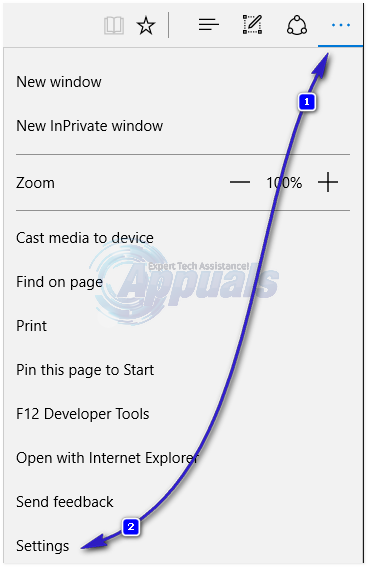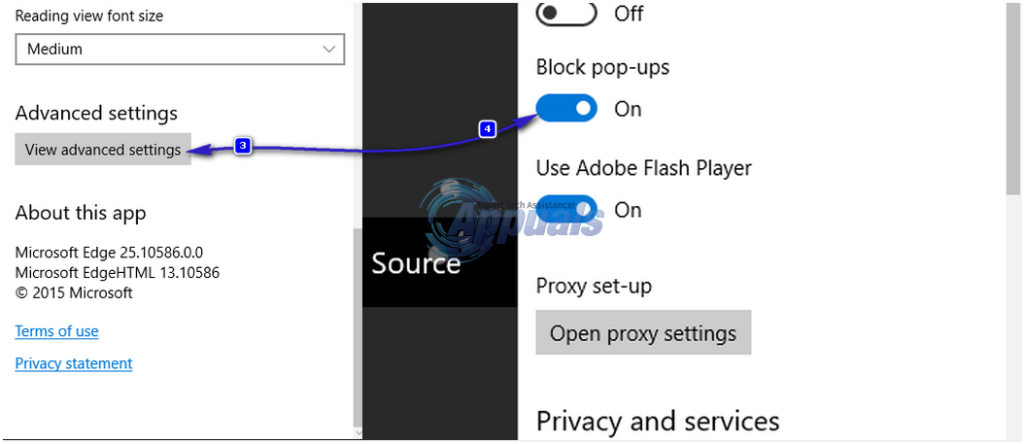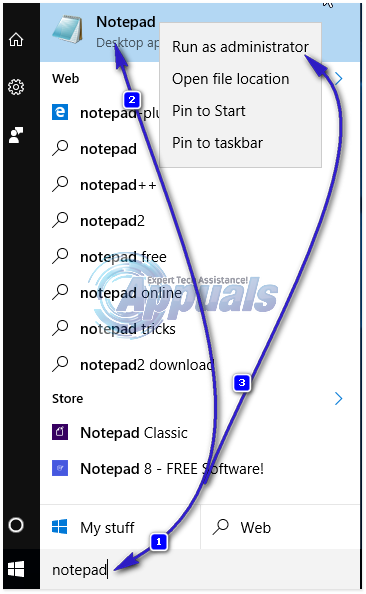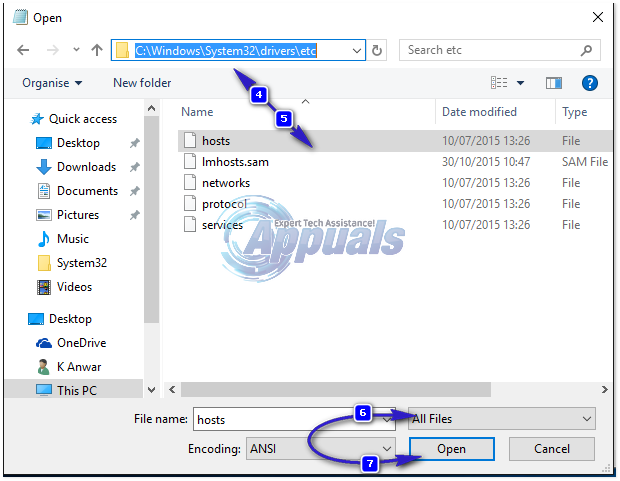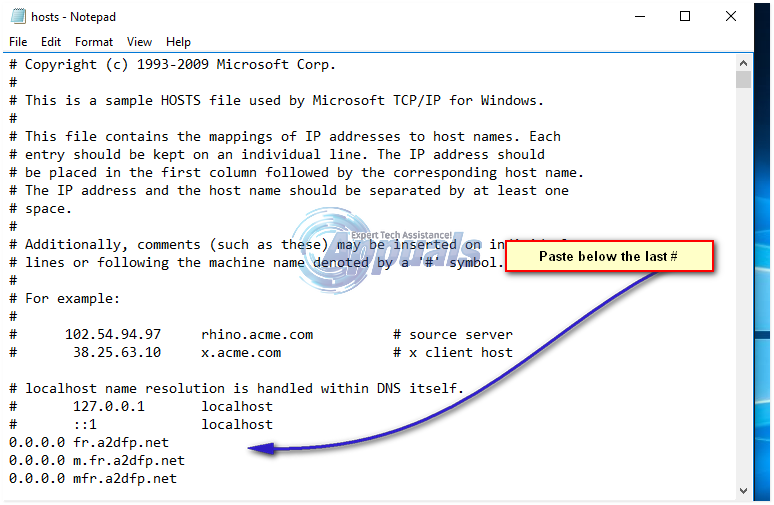Some websites keep the ads they display in check and only display a bearable amount of ads, but others – the ones that get a little greedy – simply bombard visitors with more advertisements than their brains can even process. What’s more, you are going to have to go through the ordeal of seeing ads regardless of what internet browser you use, and this is also true in the case of Microsoft’s latest internet browser that was introduced with Windows 10 – Microsoft Edge. However, thankfully, you can block advertisements – one way or the other – on all internet browsers. This also holds true for Microsoft Edge, even though the browser is still in its early stages and there aren’t really many add-ons designed specifically for Microsoft Edge.
How to block pop-up ads
Pop-up ads account for almost 15-20% of all the advertisements on the internet, and while they may be small in number as compared to more conventional advertisements, they are much more intrusive and, hence, relatively more aggravating. Pop-up advertisements are advertisements that, once triggered, open up in a completely new window of the internet browser that you are using. Pop-up ads are more intrusive because they take over all or most of your screen, hiding the web page you were viewing. To block pop-up ads on Microsoft Edge, you need to:
How to block all other ads
When you exclude pop-up ads, the only other advertisements that remain are conventional ads – ads that take up a specific amount of space on any given webpage. These advertisements are designed to exist on the sidelines, allowing a webpage to provide visitors with the information they navigated to it for while still being there and still being visible. Ad-block has officially announced its extension on Microsoft Edge. Therefore, you can download the Ad-Block for Microsoft Edge from here and run the downloaded executable from the Microsoft Store and follow the on-screen prompts to add it. Furthermore, there are a couple of solutions that don’t involve an AdBlock plug-in for Microsoft Edge and can be used to block ads on the browser.
Solution 1: Block Ads via HOSTS File
Solution 2: Download and use the PeerBlock add-on
As of this writing, PeerBlock (available for download here) is the best and most mature advertisement-blocking add-on available for Microsoft Edge. PeerBlock is an excellent alternative to AdBlock, blocks a vast variety of different lists of advertisements and spam servers and, to top it all off, is completely free. Simply download PeerBlock from the link provided, install it and start enjoying an advertisement-free browsing experience on Microsoft Edge!
How to Block Ads on AndroidHow to Turn Off Ads and Links on Lock Screen in Windows 10Fix: uBlock Origin Not Blocking Twitch AdsHow to Stop Pop Up Ads from Galaxy Phones