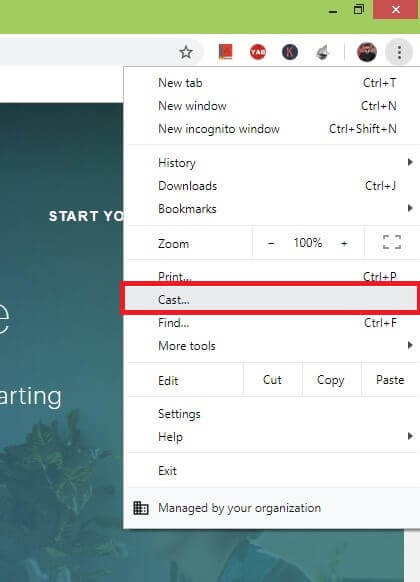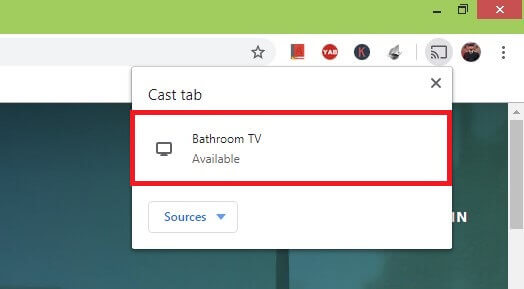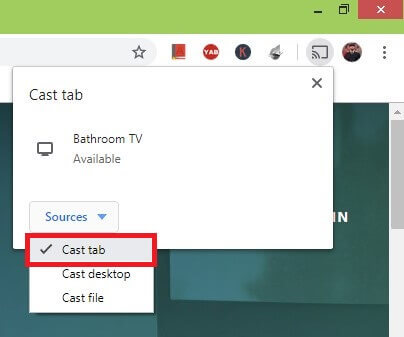Hulu on Chromecast
Since Hulu is available in the Google Play Store, it can be easily cast to Chromecast. Hulu can be cast on your Chromecast in two ways.
By Smartphone AppBy Google Chrome Browser
Chromecast Hulu using Smartphone App
The casting process for Android and Apple smartphones are the same. If you don’t have the app, download it in the Google Play Store or Apple App Store. Before going to the casting process, make sure that your smartphone and Chromecast are connected to the same WiFi network. #1 Open the Hulu app on your smartphone #2 Choose any video to cast in the video list. #3 While the video is playing, click the Cast icon next to Search icon in the top of the screen. #4 Choose your Chromecast smart TV in the list displayed. Now the video will be cast to your smart TV.
Chromecast Hulu using Chrome Browser
In this method also you need to connect your both devices to the same WiFi network. #1 Launch your Google Chrome Browser on your PC or Mac. #2 In the search bar, type the Hulu’s URL hulu.com and hit Enter. #3 In the Home page, click Log In. #4 Enter your login details and click Login again. #5 After the successful login, play any video to cast by clicking on it. #6 Now, click the three-dotted icon in the top right corner of the screen. #7 Click the Cast option in the list. #8 Choose your Chromecast smart TV in the list of devices. #9 Tap the Sources options and choose Cast Tab. If you have done all the above procedures correctly, the video will be cast on your Chromecast connected TV.
EndNote
Hulu is beat streaming app which is economical and meets user expectation. With Hulu on your Chromecast, stream any of your favourite sports or movies. If you have any doubts or queries, tell us in the comments section. Follow us on our social media pages, Facebook and Twitter, to get instant updates.