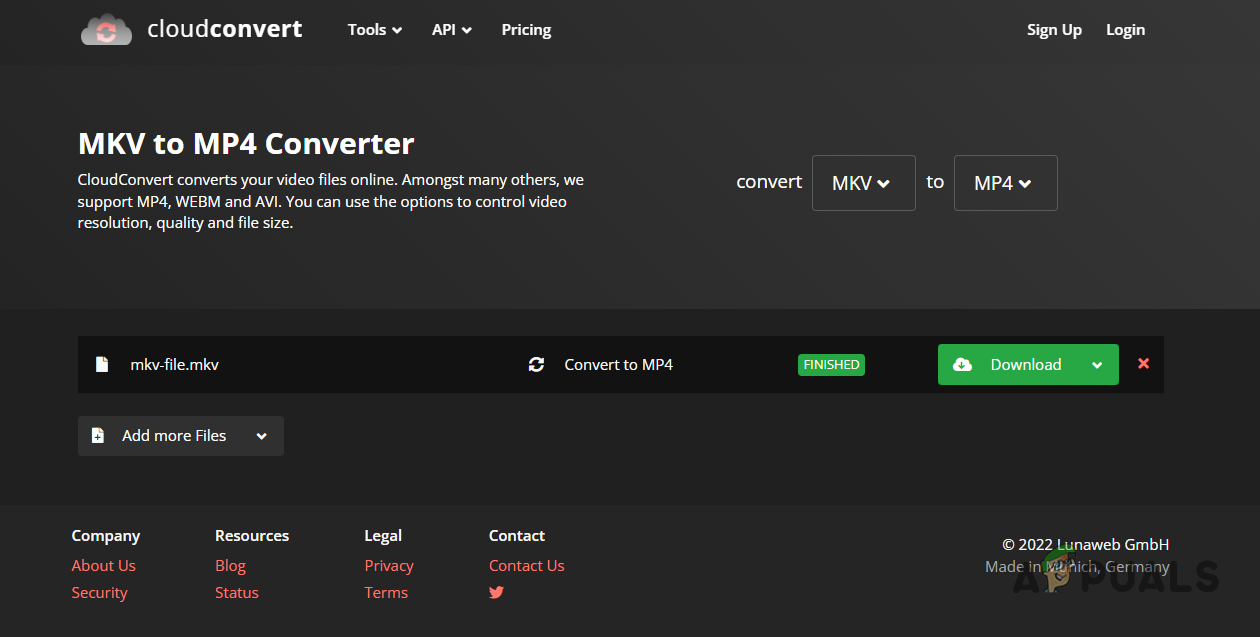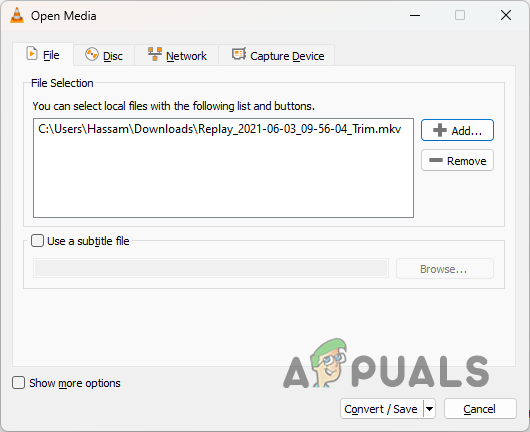If you have a video file in the MKV file format and you find yourself unable to play it because your device does not support it, there is a simple workaround for you. You can convert MKV to a more compatible file format, such as MP4, as with other file types. When you try to open MKV files via the Windows Media Player, you might encounter such as 0xc1010103. As it turns out, you can bypass the compatibility restraint of MKV files in several ways. You can find file conversion websites over the internet, and a handful exists. Almost every one of them does the job quite smoothly. In this article, we will take you through several methods you can use to convert an MKV file to MP4. You can follow any that best suits you. With that in mind, let us get right into it.
1. Convert MKV to MP4 Online
As it happens, you can find many online video convertors that will convert your file to any other compatible format. Using this method is the simplest and takes the least amount of time. As it turns out, with so many websites, finding a good one can be complicated. To convert your MKV to MP4, we would recommend using CloudConvert. CloudConvert is an online tool that allows you to convert your video files to various formats. Since it is an online service, you will have to upload your video to their server before you can convert it to MP4. As it turns out, they offer a free plan that allows you to make 25 conversions in a single day which is sufficient. If, for any privacy concerns, you do not want to upload your video file online and instead do it on your computer, skip this method and jump to the next one below. In addition, you can delete your file from CloudConvert’s server after it converts your file. This can take a few hours to a day, but the file will be deleted permanently from their server. One of the neat features of CloudConvert is that it allows you to convert files from a URL. This means if you do not have the file on your computer, you can simply provide a URL, which will convert it for you. Follow the instructions down below to use CloudConvert to convert your MKV file to MP4:
2. Convert MKV File to MP4 via VLC Media Player
VLC Media Player is a famous video player supporting almost any video file format. This includes MKV, so you can play MKV files using VLC Media Player. However, if you still want to convert your MKV file to MP4 for whatever reason, VLC Media Player allows you to do that too. VLC Media Player comes with a Convert feature you can use to convert your videos to other file formats. We will be using that feature here to convert MKV to MP4. Follow the instructions down below to do this:
3. Convert MKV File to MP4 via HandBrake
If you are unfamiliar with HandBrake, it is an free open-source video transcoder. This means it allows you to change the encoding of one video file to another. The application is quite powerful and is available on all platforms, i.e., Windows, Mac and Linux. On top of that, it is free. However, there is a dependency you will have to download to make sure the application works correctly. The dependency in question is Microsoft .NET 6.0 SDK. We will provide you with a direct download link, so you do not have to worry. With that said, let us show you how to convert your video file with HandBrake.
How To Fix VLC Media Player Crashes when Playing .MKV FilesHow to Convert MP4 to MP3 Using Windows Media PlayerHow to Convert AVI or Any Other Format to MP4How to Convert WLMP to MP4
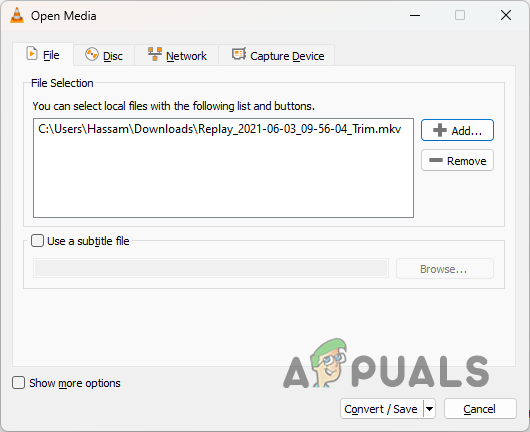


![]()