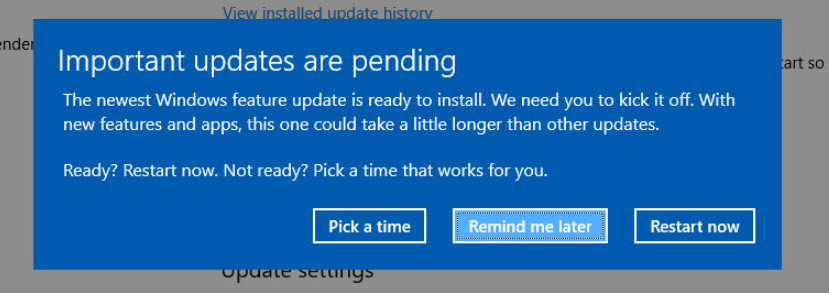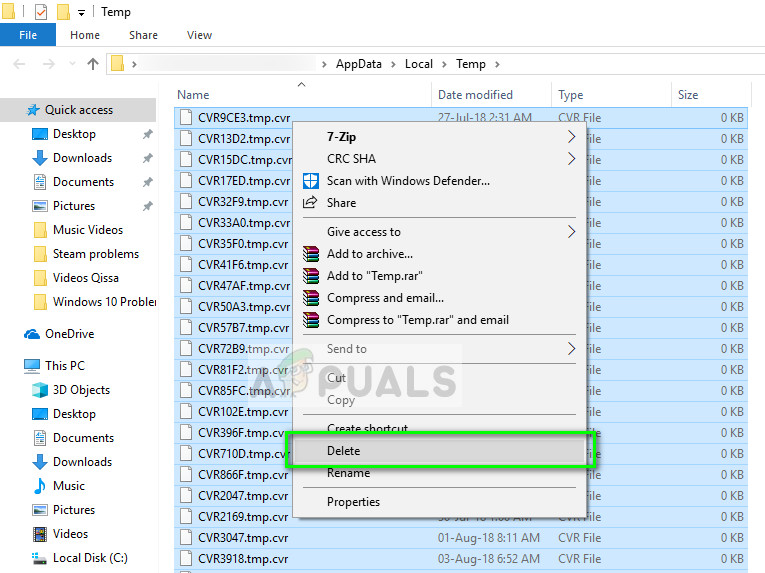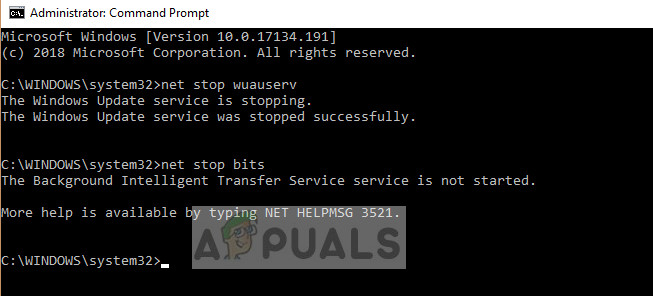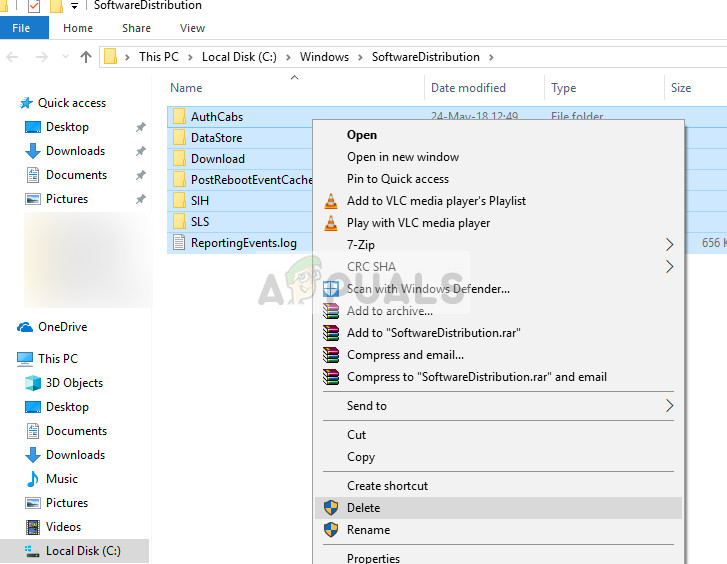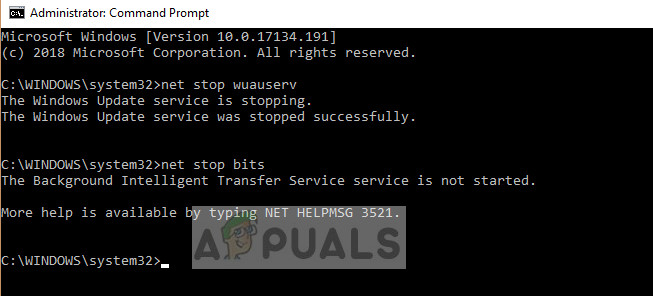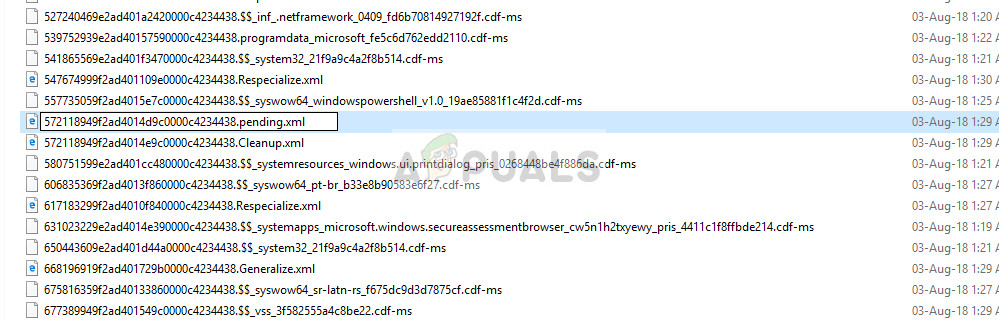The update module will check if it has the files present. If it doesn’t, it will reinitialize the entire process and start downloading the updates again. The update files getting downloaded partially is not something and this will fix that issue.
Method 1: Deleting contents of the temporary folder
The temporary folder on your computer holds the files when they are being downloaded and the installer fetches the files from this folder when attempting to install them to the correct directory. The installer never downloads files to the same folder where the installation is selected to happen. We can try deleting the contents of the temporary folder to fix whatever issue you are having by accessing it using the Run terminal. Select all the items, right-click them, and select Delete.
Method 2: Deleting content of SoftwareDistribution folder
SoftwareDistribution is a folder located in windows directory which is used to temporarily store files which may be required to install the latest windows updates on your computer. This is a requirement for the update module and the read/write operation to this is managed by WUagent. Deleting the contents of this folder will delete your update history. Deleting the history can have its own perks, for example, the update module will no longer take large amounts of time to initialize. Before we delete the contents, we have to disable the update module.
Now we will navigate to Windows Update directory and delete all the updated files already present. Open your file explorer or My Computer and follow the steps.
Note: You can also instead rename the software distribution folder. Name it something like “SoftwareDistributionold”. Now we have to turn the Windows Update service back on and launch it again. Initially, the Update Manager might take a few minutes to compute details and prepare a manifest for the download.
Solution 3: Deleting the XML files
Windows maintains an XML file to keep track of all the update files downloaded, or currently in queue to be downloaded. When we delete this XML file, all the list be lost and when Windows will find the list missing, it will create a new one and reinitialize all the operations. Note: Instead of deleting the list, it is wise to cut paste the file to another location so you always have the option to restore if anything goes wrong.
Solution 4: Resetting the CatRoot2 folder
Catroot and catroot2 are folders which are essential for Windows Update operation. These are used to store the signatures of the update packages and they help in its installation process. Resetting the catroot2 folder is a known fix for several Windows update problems. Note: Do not delete or rename the catroot2 folder. This folder is automatically recreated by Windows but it isn’t recreated if the latter is done. Now delete all the contents of catroot2 folder and after deleting, execute the following command: The catroot folder will be reset whenever you launch Windows update again.
Windows 10 KB4524147 Might Delete Your Files, Break Windows Search And MoreHow to Fix Cannot Delete System Queued Windows Error Reporting FilesHow to Delete Locked Files and Folders in Windows 10FIX: Can’t Delete Temporary Files on Windows 10