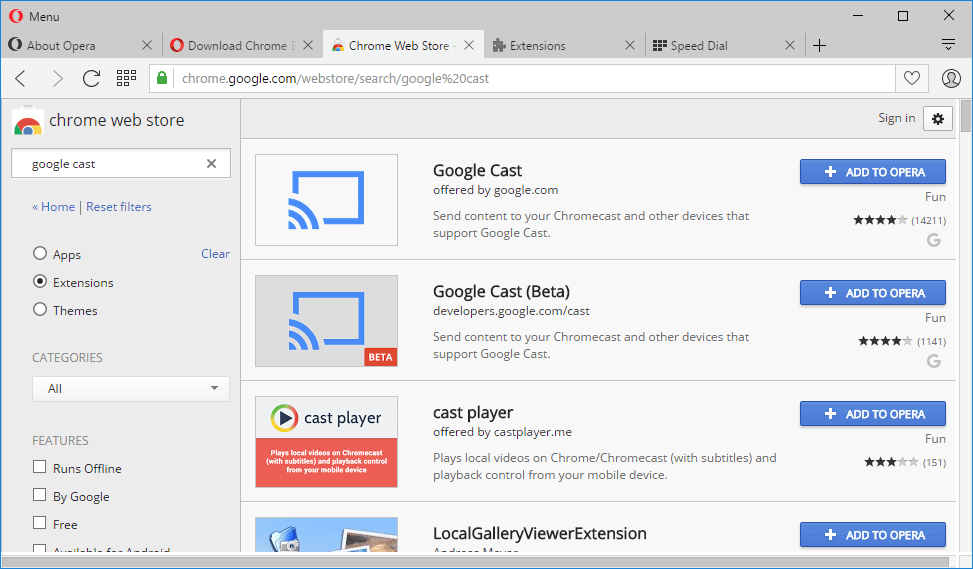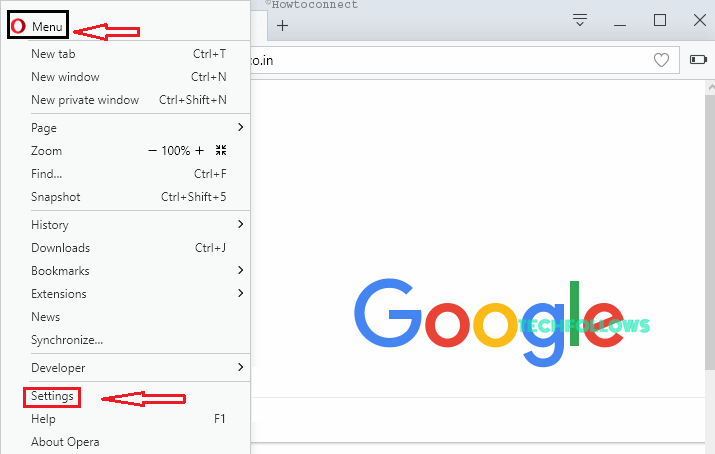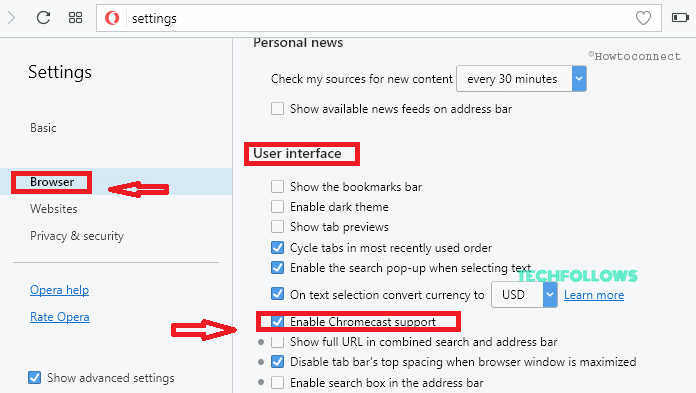After enabling the option, you can cast Youtube videos by clicking the cast option in the video player. Through this browser, you can stream all kind of contents on the big screen without any interruption. The advanced casting feature of Opera browser will cast your videos and content much faster while comparing with other devices. Apart from that, it also helps you to cast videos from the additional hosts. If you are an iOS user, i recommend you to use Chromecast on iPhone/ iPad.
How to Setup Chromecast for Opera Using Chrome Extension
The procedure to download and setup Chromecast on Opera is as follows. Step 1: From the Opera addons catalogue, click the Download Chrome extension option. Now you can use the Chrome Extension Opera browser. Step 2: Go to the Chrome Web Store and get the Google Cast Extension which is the official Google extension to cast contents with Google Chromecast. Step 3: Check and make sure whether your device from which you are using Opera and Chromecast is connected to the same WiFi network. Step 4: Once the Chromecast gets detected start you casting from the Google cast enabled sites.
How to Setup Chromecast for Opera to Cast Youtube Videos
Step 1: Launch the Opera browser and click the Settings Icon on the left. Step 2: In the settings page, click the Browser option which located in the left vertical menu bar. Step 3: From the User Interface list select the Enable Chromecast Support option. Step 4: To cast Youtube videos on your TV click the cast icon in the video player. (Alternatively, you can select the Cast option from the page’s context menu). You may also like: How to Cast to Firefox from Chromecast?
Final Thoughts
The installation of Chromecast on Opera has completed successfully, now you can cast your device on TV by using the Opera browser. Here casting has become easier while comparing with other casting methods. Both the methods are quite useful and easily understandable by all sort of users to cast your videos. Thanks for reading the post. For further queries comment below.