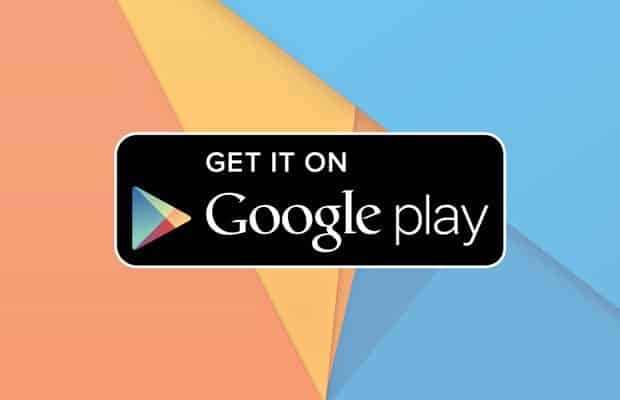Bear in mind, the instruction below are not just useful for devotee’s who want to see all of the Google Play Store’s new tricks as soon as they become available. You may also need to manually download and install this app if you want to install an older version to avoid certain bugs or incompatibility with your current smartphone, or if you uninstall the Google store by mistake. Downloading and Installing the Google Play Store. There are two main ways of downloading and installing the Google Play store on your device. One is using the Wifi connection on your device. If you don’t currently have access to Wifi on your Android phone, you can also use your computer to get the job done. Before we get into both methods, there are a couple of preliminary steps everyone should take.
Step 1: Check if it is Worth the Effort!
Maybe you are certain that you have an outdated version of the Google Play Store. Maybe an old and trusted friend of the family described in excruciating detail a font style that you are confident is not present on your version. Maybe Sundar Pichai (current Google CEO) came to you in a dream and told you that your version was totally out of date before riding on towards Gondor on his unicorn. Either way, we still believe it doesn’t hurt to be sure. You can check which version of the app you have by starting your Google Play Store app, opening the settings and looking to the bottom of the screen to find the version number. At the time of writing this, the latest version is 6.2.14.
Step 2: Change your ‘Unknown Sources’ Setting
Whether you are downloading by using your device or a computer, you will still need to change the ‘Unknown Sources’ setting on your device. This is a setting that was integrated in Android a long time ago and prevents installation of content or apps that don’t come from the Google Play Store. Ironically, this includes the Google Play Store APK. Disabling it is pretty straightforward:
How to Download and Install
Like we said, you can do this using just your device or by using your computer when Wifi connection on your device is not an option. Whichever method you use, you will need to download the Play Store APK before installing. For those who don’t know, an APK is basically the Android version of an .exe program and allows you to install content on your Android device. You should make sure to download your APK from a trusted source, as malware and other surprises can be included in an APK from a more dubious provider. We like APKMirror.com but there are several other trustworthy sources you can find with a little research.
Downloading and Installing using the Internet Connection on Your Phoen
If you have a working Wifi connection on your device things are pretty simple:
Downloading and Installing Without an Internet Connection on Your device.
If you don’t currently have a working Wifi or internet connection on your device and you want to use your computer, this is how to go about it: And that’s it. You have now successfully installed the Google Play Store on your Android device. Enjoy the fruits of your labor by diving in and finding out what tweaks and changes Google have made and what new tricks they have taught the old dog. But before you go play in the Play store (chuckle), a little tidy up is required.
The Clean Up
Before you start downloading new content using your latest version, you need to reactive your ‘Unknown Sources’ setting. Bear in mind, this setting is installed for your devices protection and leaving it disabled can expose you exposed to potentially damaging content without you realising it. So, before you get on with your app store and, by extension, your life, best to switch it back on, eh?: You are now restricted to downloading content through the Google Play store. Try to remember where you located this setting as you will need to find it again if you want to repeat this process later down the line.
One Last Thing
Δ Contact Us :- trendblog.guest@gmail.com