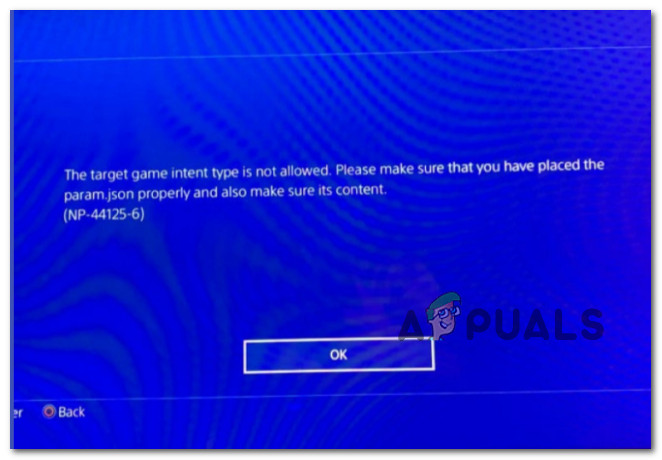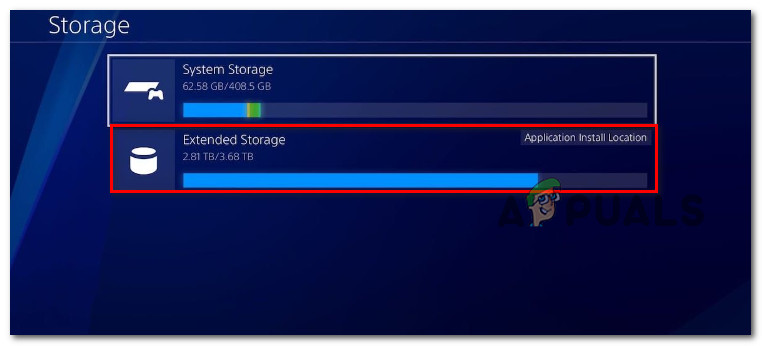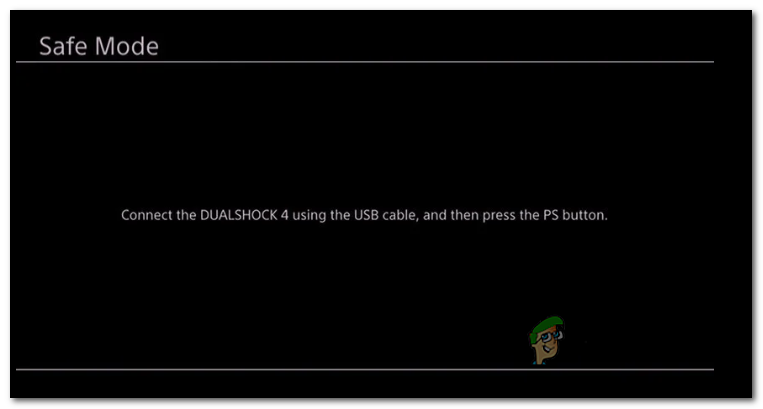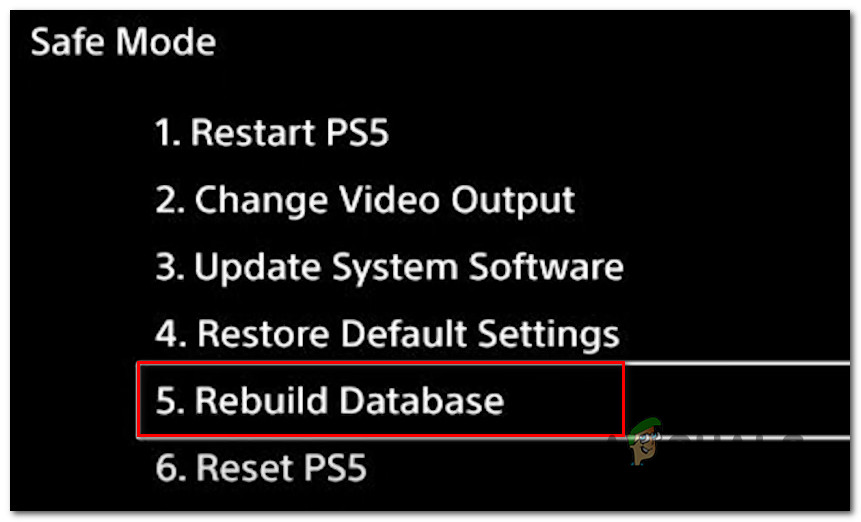We’ve investigated this issue thoroughly and realized that there are actually several different underlying causes that will trigger the NP-44125-6 (The Target Game Intent Type Is Not Allowed) error code on Playsation 4. Here’s a list of potential causes: Now that we went through every potential cause, let’s go to the fixing part. Below you’ll find a collection of methods that will allow you to troubleshoot the NP-44125-6 (The Target Game Intent Type Is Not Allowed) error. Each of the fixes featured below is confirmed by real PS4 users that dealt with this problem in the past.
Move the game to internal storage
The most prevalent case in which this problem occurs, it turns out, is when the game is installed on external storage. If you’re getting the NP-44125-6 error when trying to access the multiplayer component of a game installed on external storage, you can resolve the problem by relocating the game to internal storage. If this scenario is applicable, follow the instructions below to start the process of moving the problematic game away from your external storage onto internal storage. Here’s what you need to do: If you’re still experiencing the same NP-44125-6 error, move down to the next method below.
Perform a power cycling procedure
If you’re having trouble joining a VoIP party (regardless of the game you’re playing), the issue is most likely due to conflicting cache data. To resolve this issue, power cycle your console to clear any cached data that may have accumulated between startup attempts. If you haven’t already, your next step should be to resolve a problem caused by a corrupted temporary file or files. If this situation applies, you should be able to resolve the great majority of difficulties by doing a simple power cycle. This action will effectively restart your console while also ensuring that any transient data from prior sessions are removed. Here’s what you need to do: If the problem is still not fixed, move down to the next method below.
Rebuild the database
In more catastrophic cases, this error code may appear as a result of an underlying problem with your console’s database. You’ll need to restart your console in Safe Mode and rebuild the database to cope with this situation. This issue, according to some afflicted customers, might also be caused by a damaged PS4 database. Most of the time, such problems are caused by logical flaws, which may be fixed by performing a database rebuild via your console’s recovery menu. Rebuilding your database will also repair the great majority of licensing discrepancies that could not be handled by restoring your license, in addition to logical problems. It’s more like a thorough cleaning. However, if you have a severe instance of system file corruption, a database rebuild may have an impact on your personal files. Important: Only Safe Mode will allow you to restore your database. Here’s what you need to do to fix the NP-44125-6 error if it’s originating from a corrupted database:
Sony Announces Massive Changes to PlayStation Plus with Three New Subscription…How to Fix PS4 (PlayStation 4) Audio/Video IssuesHow to Fix PS4 (PlayStation 4) Freezing and LaggingHow to Fix PlayStation 4 Error Code CE-34878-0?