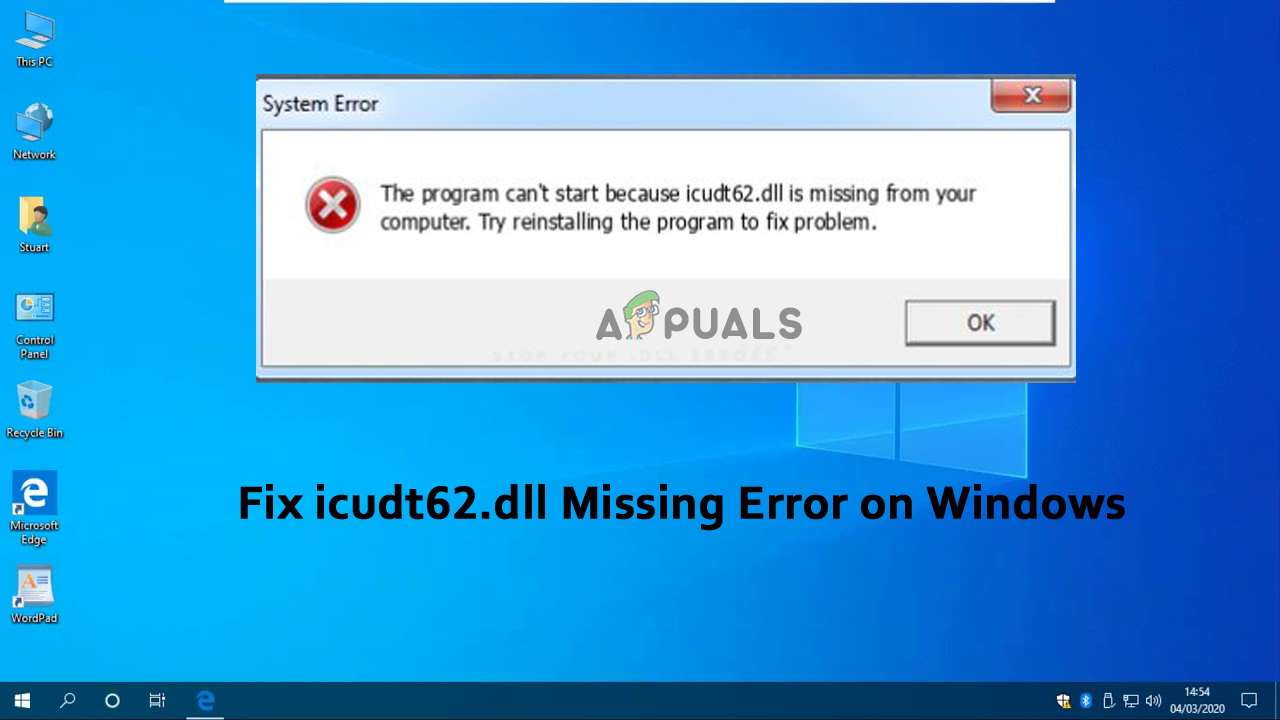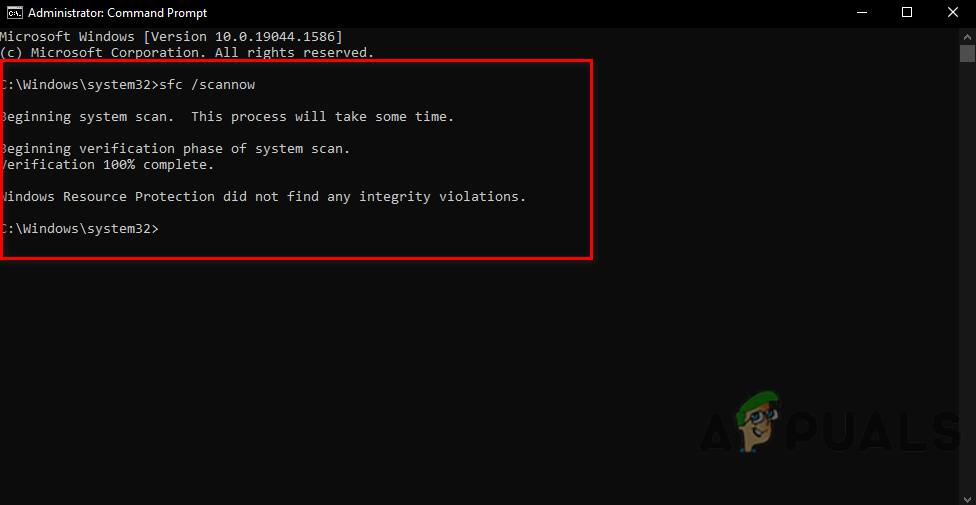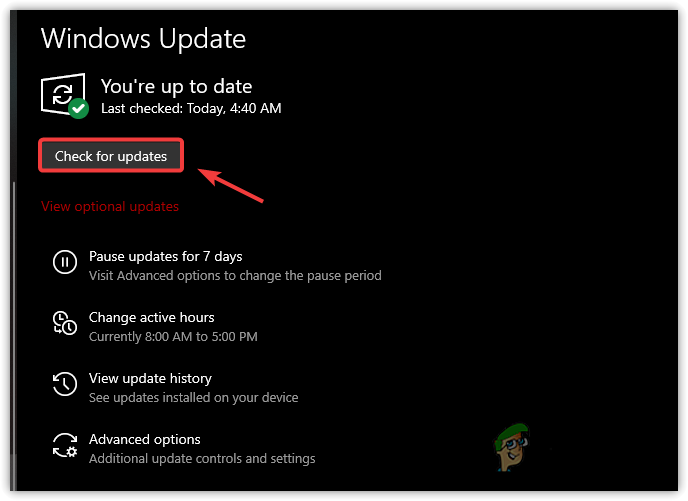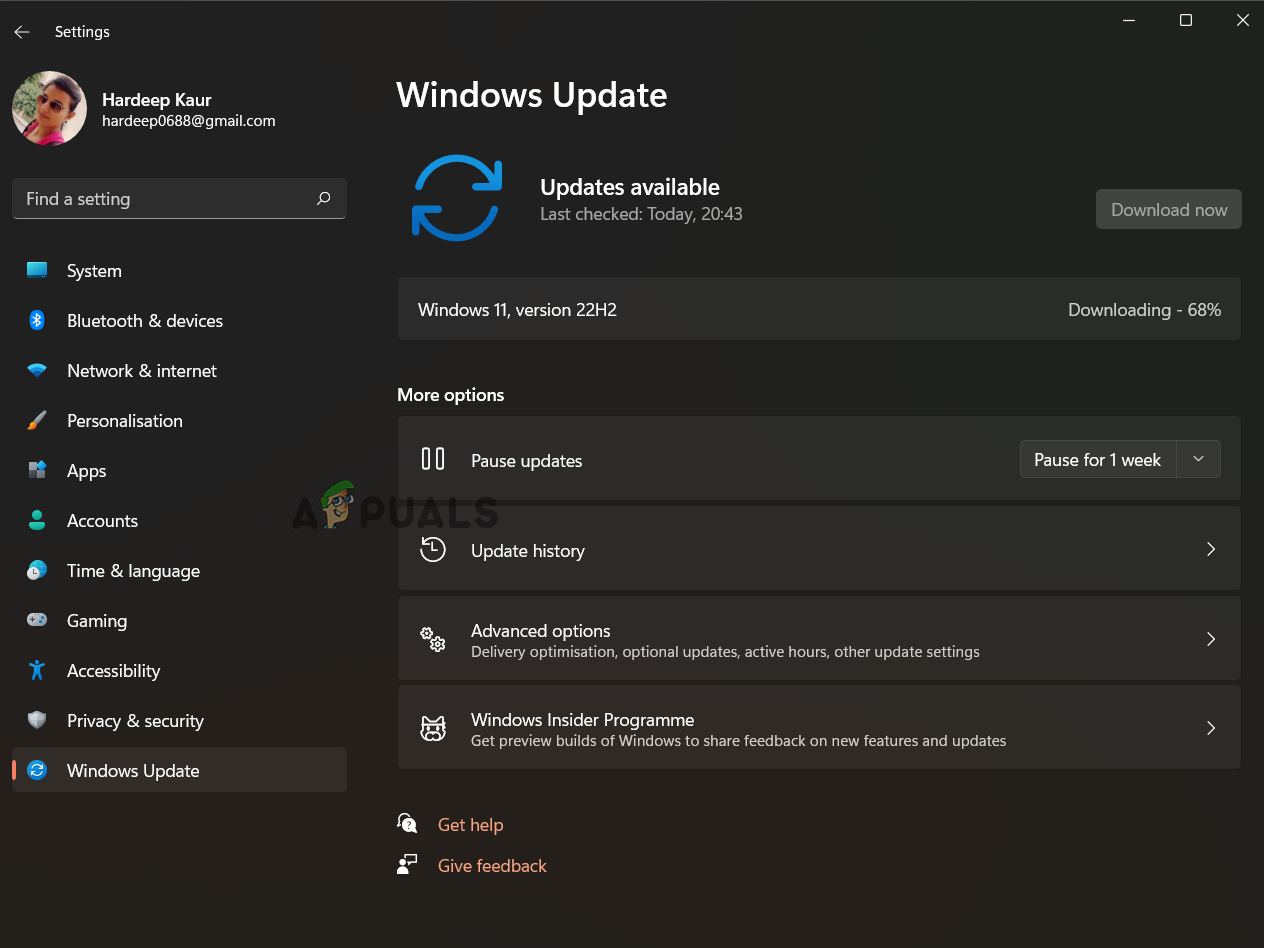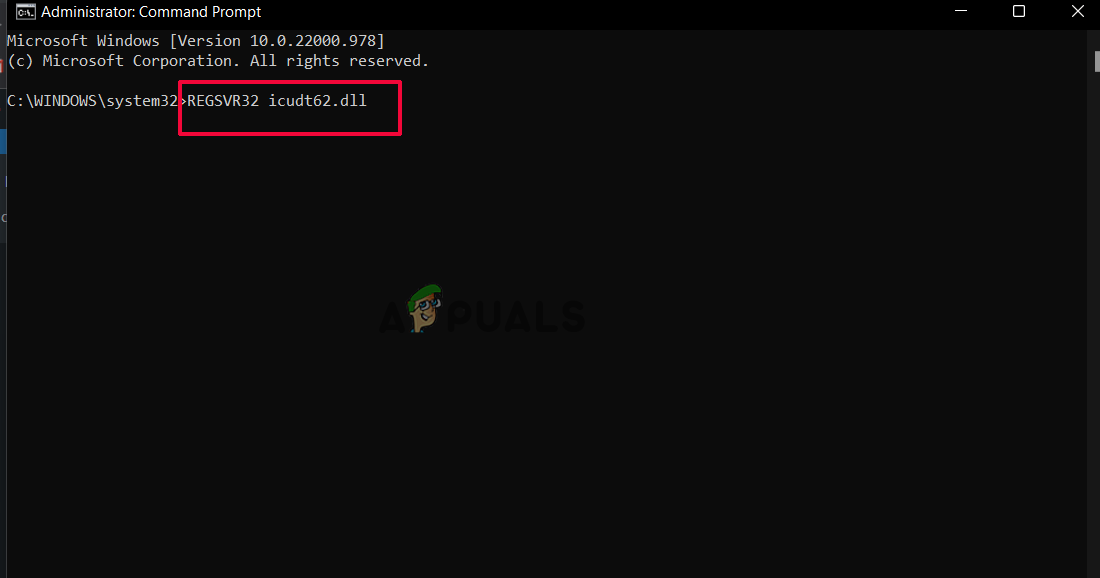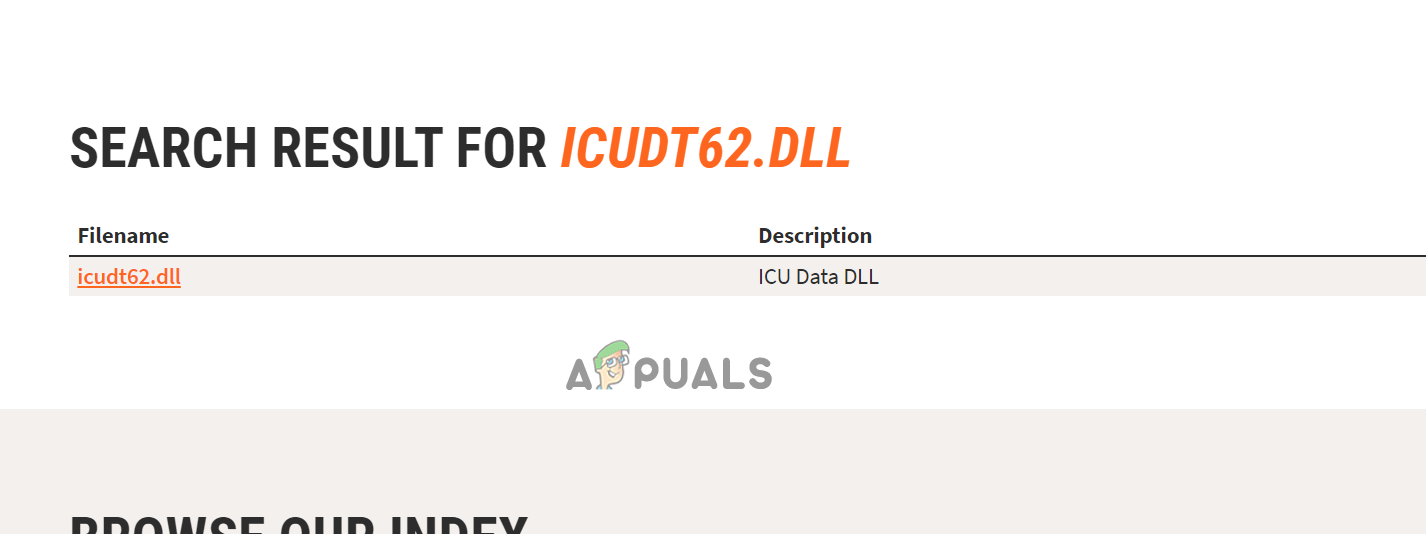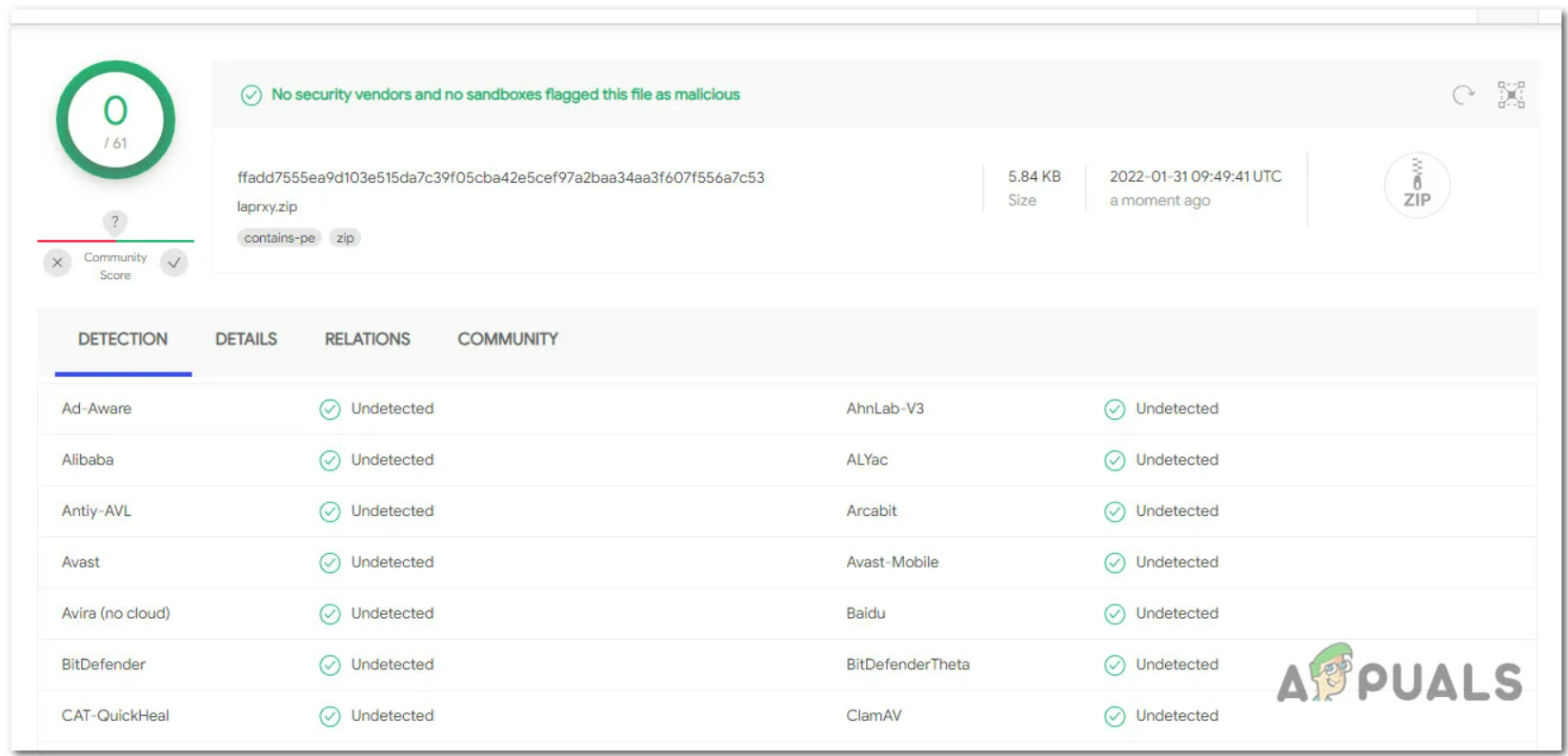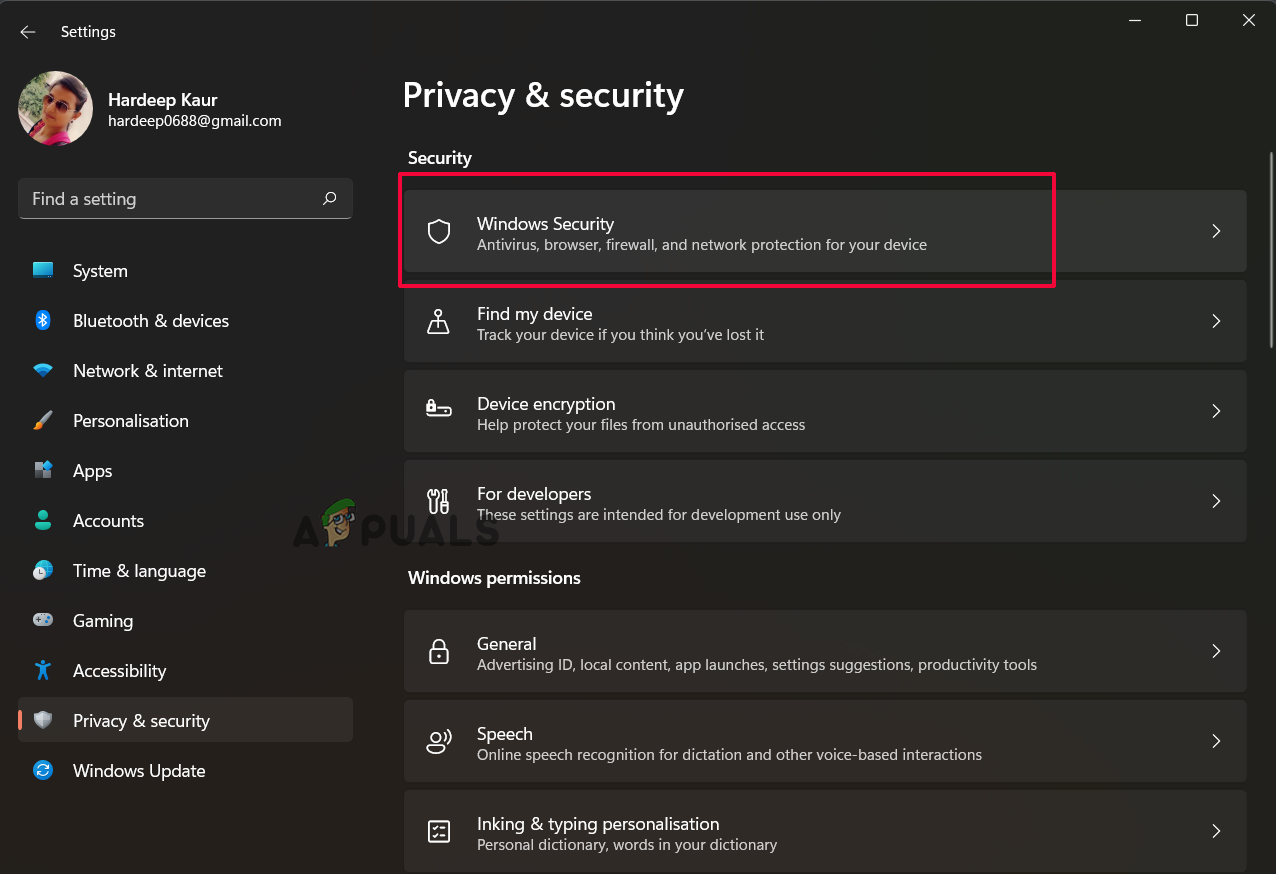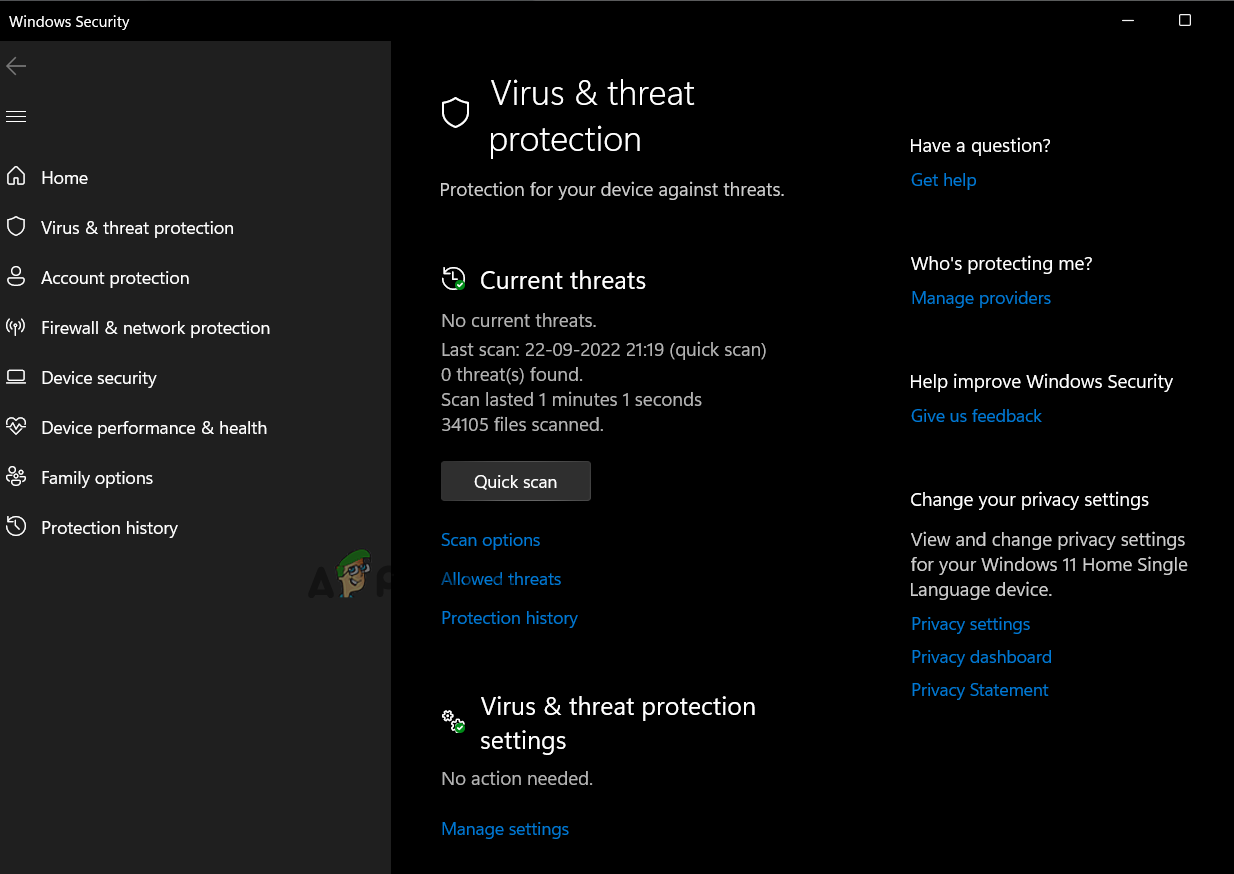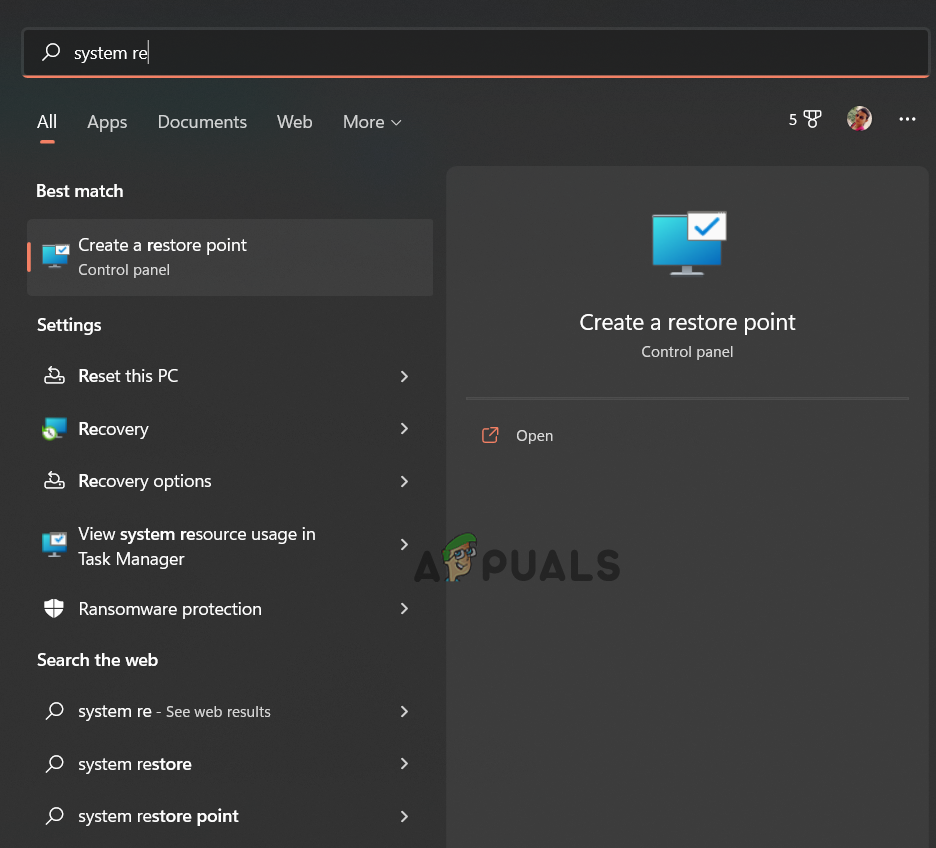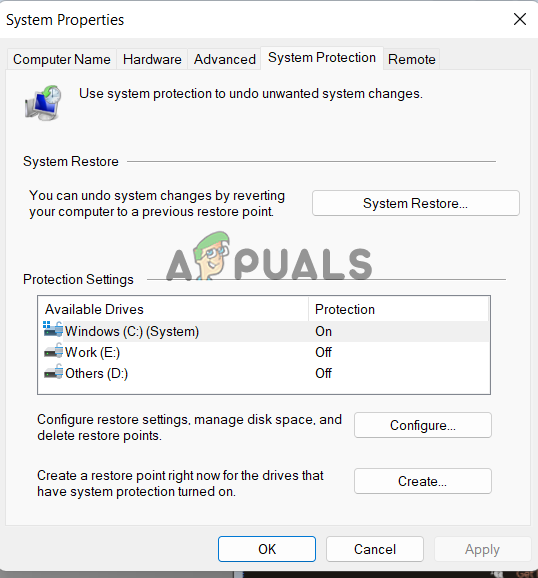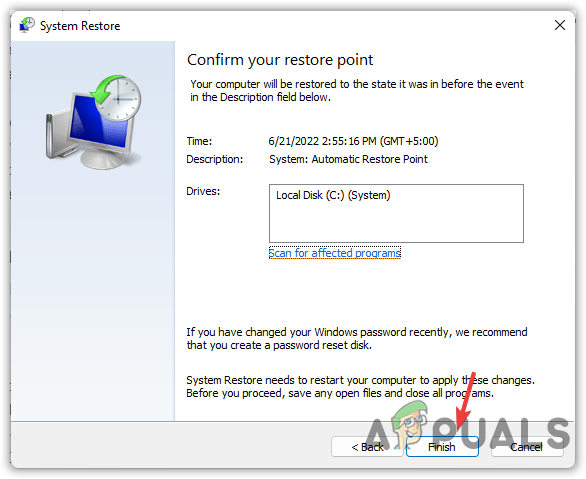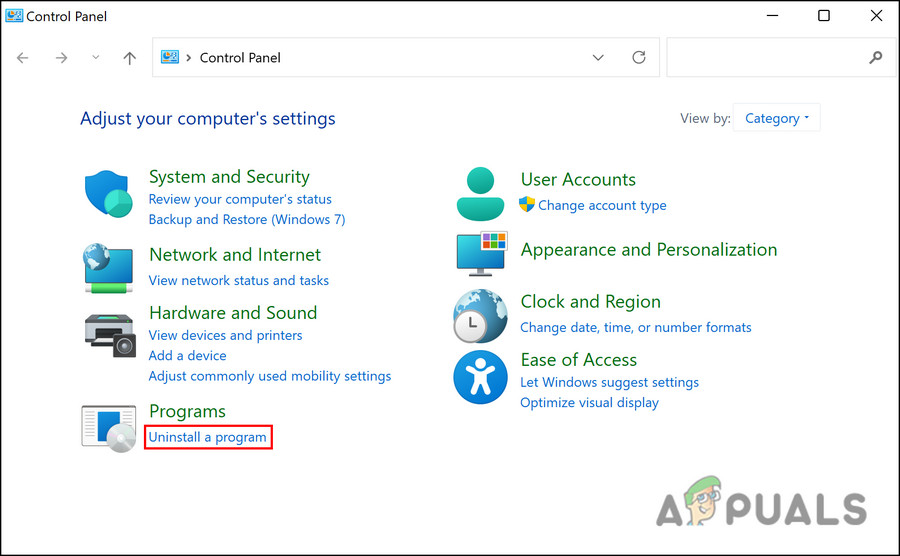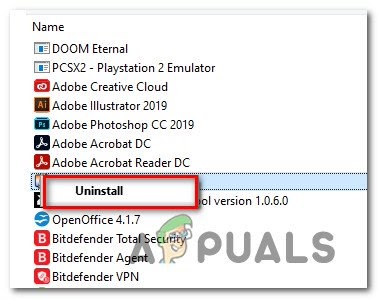After doing our research, we found several different reasons that directly or indirectly cause the icudt62.dll to be missing or not found error. Here has a look at the list of common culprits triggering the error.
Outdated Windows system– The outdated Windows version is the most common reason for the icudt62.dll missing error. In this situation, installing the pending available Windows update works for you.Faulty or Corrupted Application: If the application you installed is not working correctly or some of the files gets corrupted during installation, it won’t run properly and may show the error on the screen. In this case, reinstalling the application may work for you.Corrupted Files: Some of the Windows system corrupted or missing files cause conflict with the icudt62.dll file. These corrupted files won’t support the programs and Windows installation process and cannot detect the files. To fix the problem, repairing the corrupted file by running SFC or DISM scan works for you.Virus or malware infection: In some cases, if your system is infected with the virus or malware infection, it may corrupt files and show errors like icudt62.dll missing. Scanning your system with a good antivirus program may work for you.
As you know, the typical culprits are causing the error; follow the fixes given one by one to solve the icudt62.dll missing or not found error on Windows operating system.
1. Repair Corrupted Files
In many cases, when we install or uninstall a specific program, the Windows files get corrupted or go missing, and this may result in causing the DLL error. In this situation, running the System File Checker (SFC) command as administrative works for you to solve the corrupted Windows system files. Follow the instructions given to do so: Please Note: The DISM command scan and replace the corrupted or faulty files using the Windows update sub-component, which the SFC command fails to detect. But before these steps, ensure you have a good working internet connection. Once the DISM scan completes the scanning process, reboot your system to check if the icudt62.dll missing problem has been fixed.
2. Update Windows Operating System
If your Windows system is missing the latest version, it can cause many issues. It is recommended to check whether the latest update is available for your Windows system and install it. To update the Windows system, follow the steps given: Wait for the update to get installed and restart your computer to let the changes take effect. Now try running the particular application and see if the icudt62.dll error still appears.
3. Re-Register icudt62.dll File
If you still face the error, try re-register the icudt62.dll file on your system. This worked for several users to solve the error on your Windows system. Follow the below-mentioned step using the command Prompt: Now check if the error gets resolved or if you are still seeing it.
4. Download & Install icudt62.dll Manually
Another potential solution that is worth giving a try is to download the missing DLL files manually. This is the easiest solution to download and paste the missing DLL file to the required destination. But before starting, it is essential to download the icudt62.dll file from a safe website and ensure it is not virus infected. Now follow the steps given to download the DLL file: If you still see the same problem, then follow the next solution.
5. Perform a Virus Scan
Another common cause for the icudt62.dll file to go missing from your system is the malicious file presented on your system. The malware infection presents on your system corrupts the DLL files and replaces them with a malicious one. So, conducting a scanning process is suggested for removing the malware infection. You can switch to the inbuilt Windows Defender; this will quickly scan your system and fix the problem. Follow the steps to implement the scan: Check if the problem gets fixed or not. The inbuilt utility often fails to detect the notorious malware infection, so it is recommended to go for a reputable anti-malware security program in this situation. Several security programs are available online, but we recommend checking out our list of Top 5 Best Antiviruses for Windows in 2022.
6. Perform System Restore
The System Restore reverted your PC to its previous state when the icudt62.dll file was not corrupted or missing. This will cancel the changes done to the system files and restore them properly. So, follow the below-given steps to restore the Windows system.
7. Reinstall the Problematic App
If you are still receiving the error when running the application. Then there is a possibility some of its files get corrupted or crash and delete the icudt62.dll files. So here it is suggested to uninstall and reinstall the problematic program. So, these are the fixes you need to implement to fix the icudt62.dll missing or not found error on Windows 10/11; try the solutions given carefully and resolve the error.
Fix: Cnext.exe cannot start because MSVCP120.dll or Qt5Core.dll is missingFix: SDL.dll is missing or SDL.dll not foundFix: Run DLL BackgroundContainer.dll ErrorFix: Microsoft Word and Outlook 2013 Crashing with ntdll.dll/MSVCR100.dll