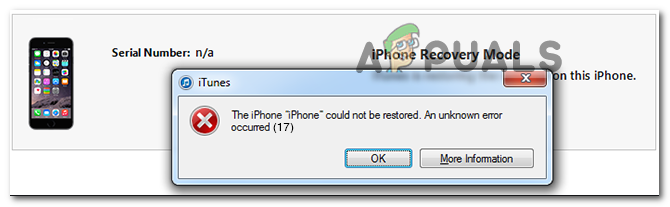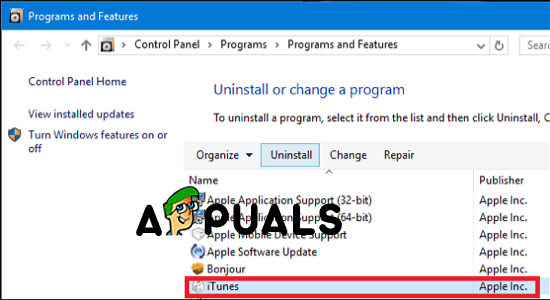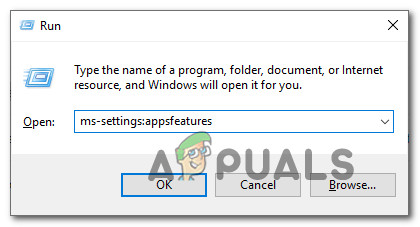The number one cause that will end up causing this problem is an outdated iTunes version. In most cases, this is facilitated by some type of corruption affecting the auto-update component. If this scenario is applicable, you can attempt to update iTunes manually. I this doesn’t work, you should attempt to reinstall iTunes manually (desktop or UWP version). However, as some affected users have confirmed, this problem can also be the result of an overprotective firewall solution that ends up blocking iTunes outgoing connections. In this case, the best course of action is to uninstall the firewall and look for a more lenient solution.
Method 1: Update iTunes to the latest version (Windows Only)
In case you are encountering this issue on Windows, it’s likely that you see the error code 17 due to the fact that you’re using an outdated Itunes version. While iTunes has no problems updating automatically on macOS, there are a lot of user reports signaling that iTunes will stop updating by itself even if the auto-updating function is enabled. If you think this scenario is applicable, you should start by going to Help > Check for Updates and see if this scan manages to identify and install a new version. If you get a different error or no new version is identified, follow the instructions below to uninstall iTunes and install the latest version manually. This operation will end up clearing any type of app corruption that might contribute to the apparition of the iTunes 17 Error code. Follow one of the guides below to reinstall iTunes on your Windows computer. There are two guides – one for the desktop version and one for the UWP (Universal Windows Platform) version. Follow the guide applicable to the application that you’re using
Reinstalling the desktop version of iTunes
Reinstalling the UWP version of iTunes
In case the problem is still occurring, move down to the next potential fix below.
Method 2: Uninstall 3rd party firewall (if applicable)
As Apple themselves acknowledge, iTunes connections are susceptible to being flagged by a lot of 3rd party firewalls due to a false positive. The issue is well documented, and a lot of affected users have discovered that there are several overprotective suites that might prevent iTunes from establishing the connections required to update the application or sync files of the connected device. Unfortunately, disabling the real-time protection of your security suite will not fix the issue, since the same security rules will remain in place. In order to fix this issue, you will need to uninstall the 3rd party firewall in order to allow iTunes to connect normally. In case this scenario applies to you, follow the instructions below to complete the operation:
[FIX] iTunes Store Error Code 0x80092013 on WindowsHow to Fix iTunes Error Code -50 on Windows ’temporary problem’How to Fix iTunes Error Code 12How to Fix iTunes Error Code 3194?