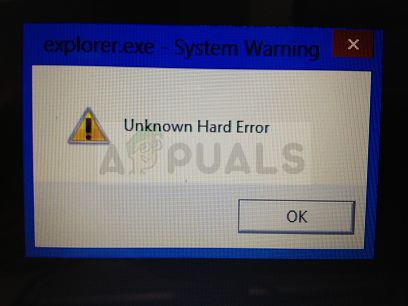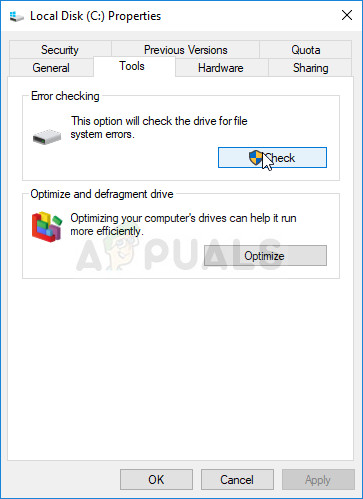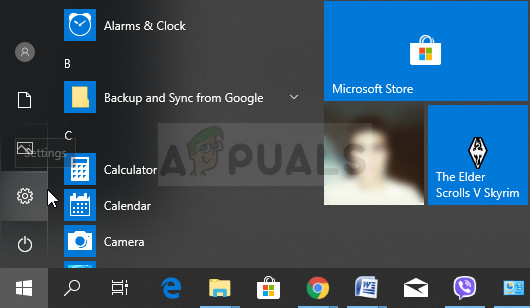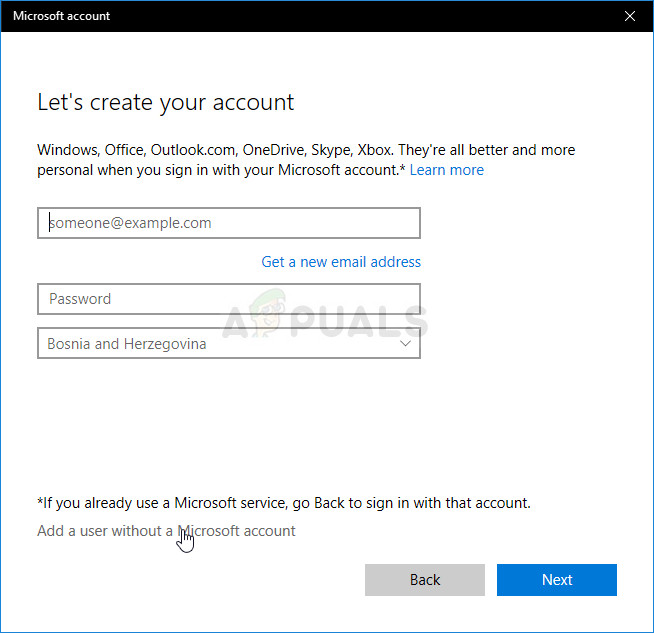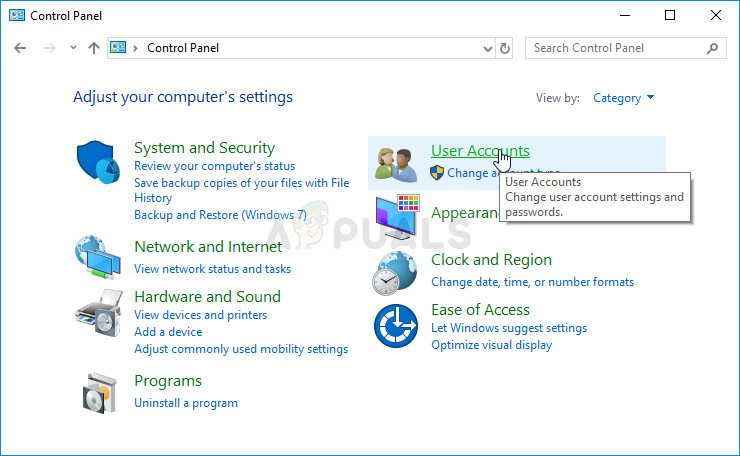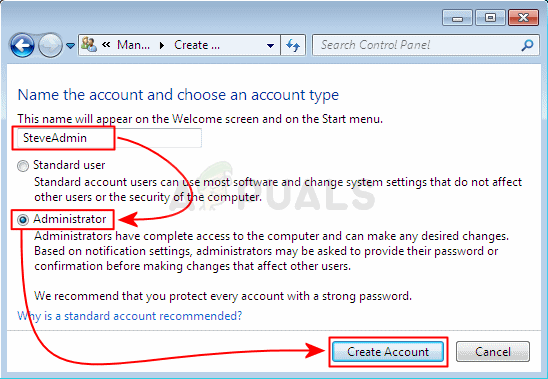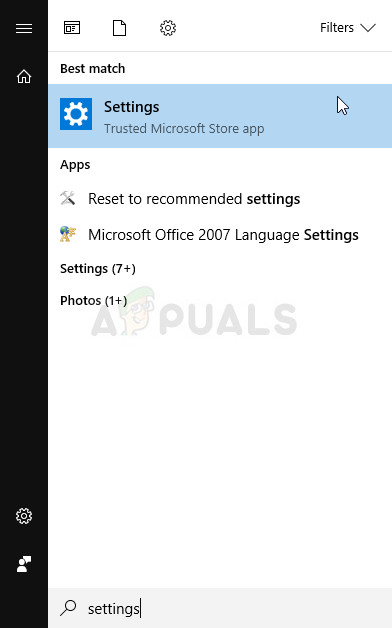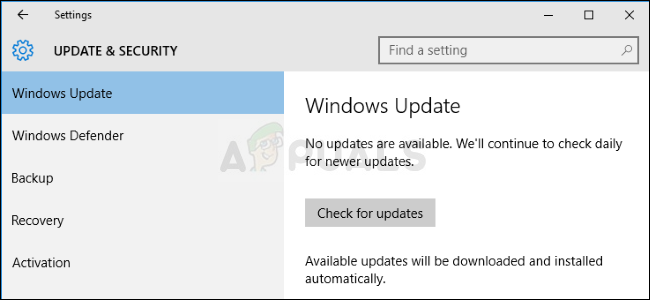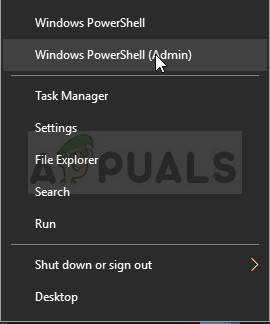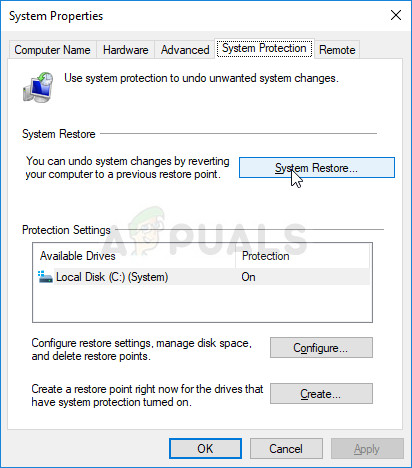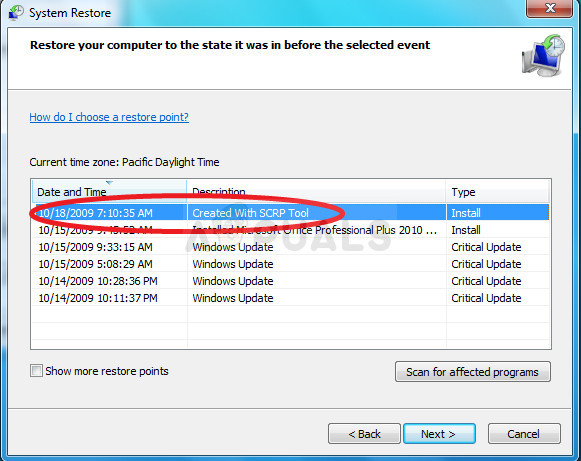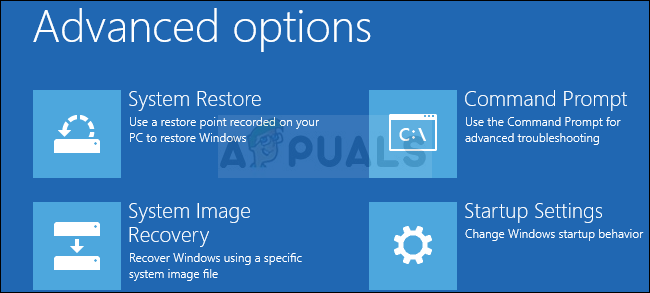Usually, the System Warning: Unknown Hard Error is triggered by corrupted system’s files or registry entries and it leads to a black screen, taskbar freezing, and disappearance of desktop icons. Follow the instructions we have prepared in this article in order to find out more about how to fix the problem.
Solution 1: Try an SFC Scan
Even though the SFC scan barely manages to fix any real issues (but Microsoft staff recommends it for virtually anything), this time it appears that this particular problem can be solved via this built-in Windows tool. You should use the SFC.exe (System File Checker) tool which can be accessed via the administrative Command Prompt on your computer. The tool will scan your Windows system files for broken or missing files and it’s able to fix or replace the files instantly. This makes sense as we have already suggested that the error might be caused by faulty or missing system files.
Solution 2: Run a Repair on Your System Partition
Luckily, Windows comes armed when it comes to various tools, utilities, and troubleshooters which can be used to solve some problems. A particularly useful one in this situation would be the tool that can be used to scan and solve problems on your hard disk and it can be accessed quite easily if you are using an account with administrative privileges. Follow the steps below.
Solution 3: Use a Different Account on Your Computer
This error can also appear if your current user account has malfunctioned. In these cases, the “Unknown hard error” is usually attached to the explorer.exe process and it usually appears on startup. Switching to a different account should be an easy process and you can easily share the old files you have created. Windows 10 Users:
Older Versions of Windows:
Solution 4: Update Windows to the Latest Version
The “Unknown hard error” related to the sihost.exe process has bugged users when a new update for Windows came out and they were desperate for a solution. Unfortunately, no methods have worked until Microsoft has decided to release a patch. However, some users also had problems with the updating functionality so we will present a useful method for them as well.
If you are using another version of Windows or if Windows 10 is having problems in the Settings app, it should be important to state that the automatic updating process can be easily disabled and you may have done so unwillingly or willingly. Either way, a simple command may be able to install the latest updates on any version of Windows.
Solution 5: System Restore
Even though that System Restore sounds like a lengthy and costly process, it will just revert your PC to a state where it was in before the error started to occur and that appears to have solved the problem for many users. The process is actually quite easy to perform if your computer was configured to save restore points.
Note: If this doesn’t work by any chance and if you receive an error during any step, let’s try to start System Restore from the Recovery menu because plenty of users who solved their problem via System Restore actually couldn’t start it with Windows loaded.
How to Fix Lenovo K8 Plus Baseband Unknown and IMEI InvalidFix: Unknown and Strange Devices Showing Up on NetworkHow to Fix Unknown USB Device Port Reset Failed Error on Windows 10?How to Fix Outlook Unknown Error 0x80040600 on Windows