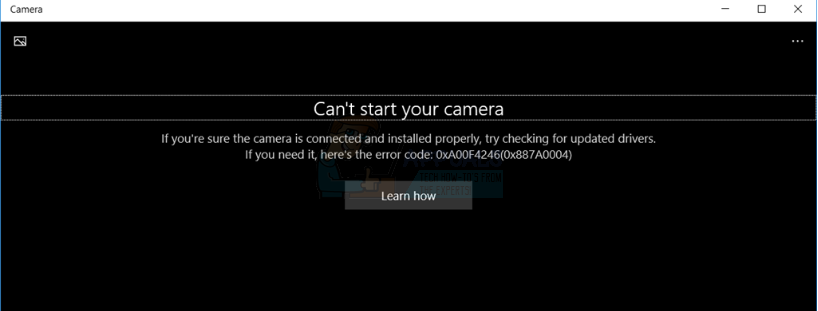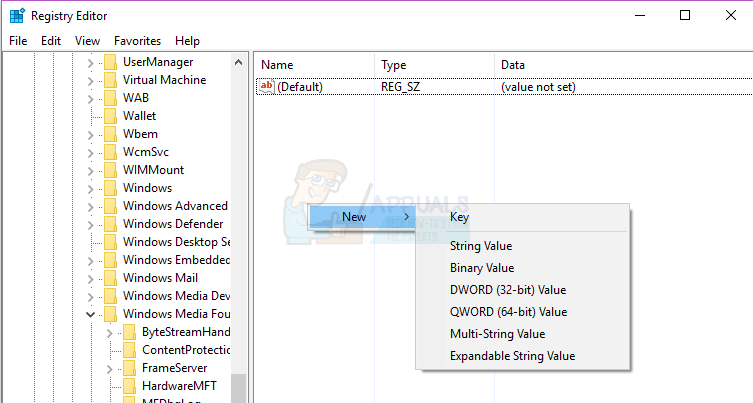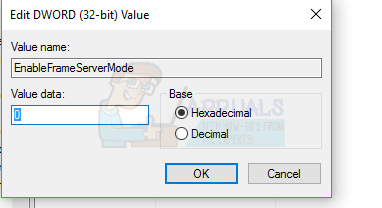“Can’t start your camera If you’re sure the camera is connected and installed properly, try checking for updated drivers. If you need it, here’s the error code: 0xA00F4246 (0x887A0004)”
The issue has been reported by users with both integrated and external cameras on their computers, so the kind of camera you use does not carry any significance. What is noteworthy, however, is the fact that on affected computers, other Microsoft applications that come with Windows computers out of the box and can access a computer’s camera (applications such as Skype Preview) are also affected and are rendered unable to access the computers’ cameras. Even though the error message that affected users see indicates that outdated drivers are the culprit, updating the drivers for the affected computer’s camera does not help make any headway to resolving this problem, and neither does uninstalling and then reinstalling the drivers. Affected users have also not had any luck with resetting the stock Windows 10 Camera app, which is quite predictable seeing as though the actual issue lies within the affected computer’s registry. All that is required to fix this bind-boggling problem is a simple registry tweak. If you are suffering from this problem and want to resolve it, you need to: HKEY_LOCAL_MACHINE > SOFTWARE > Microsoft > Windows Media Foundation As soon as the computer boots up, launch the Camera app and the app should be able to successfully access your computer’s camera and display its viewfinder on your screen. You should also find that any other applications that were unable to access your computer’s camera before are not able to access it without a hitch.
How to Fix Camera Error 0xA00F4246 (0x80070005) on Windows 10FIX: Camera App Error Code 0xA00F4246 / 0xC00D36B6 on LumiaFix: We Can’t Find Your Camera Error on Windows 10[FIX] Windows Hello Compatible Camera can’t be Found Anymore