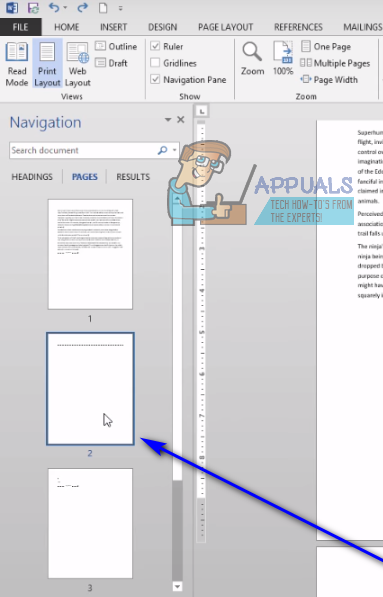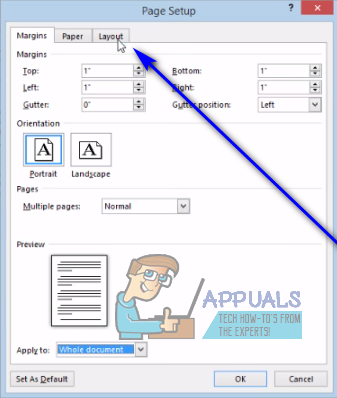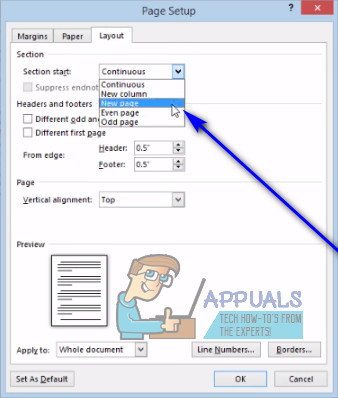Deleting entire pages in Microsoft Word is quite simple – exactly as it should be. However, there are a number of different ways Word users can go about deleting pages in Microsoft’s uber-popular word processor, and the way that works for a specific user depends on multiple different factors, chief among which is how the page that needs to be deleted came into existence in the first place. The following are the most effective methods you can use to delete an entire page in Word 2010 to 2016:
Method 1: Use your Backspace key
This is perhaps the simplest method that can be used to delete an entire page in Word 2013. All you need to do is:
Method 2: Delete the page using the Navigation Pane
Word 2013 comes with a feature named Navigation Pane that makes it quite easy for users to delete an entire page from a Word document at one time. To use the Navigation Pane to delete a page in Word 2013, you need to:
Method 3: Adjust your Page Layout to delete the unwanted page(s)
If neither of the methods listed and described above have worked for you, you can also try to delete the unwanted page(s) of the document in question by adjusting it’s Page Layout. To do so, simply:
Method 4: Enable paragraph symbols and delete whatever is on the target page
Microsoft Word users can have the word processor show them every single paragraph symbol and all other formatting symbols in a document, and you can use this to your advantage if you’re trying to delete a specific page of a document. You can enable this feature to see what’s on the target page and then delete everything that’s on there, consequently deleting the target page as well. To delete a page in Word 2013 using this method, you need to: Note: If you have a blank page that you can’t seem to get rid of in the very middle of your Word document, the blank page may be there because of a manual page break. With paragraph symbols (¶) or other formatting symbols shown, you will also be able to see manual page breaks, so all you need to do is locate the manual page break, select it and delete it, and the pesky unwanted blank page will also be deleted.
Fix: Microsoft Word Starter 2010 cannot be opened. Try again or repair the…How to: Create A New Outlook 2007, 2010, 2013 or 2016 ProfileHow to Setup Out Of Office replies in Outlook 2013/2016 and 2010Fix: Outlook Not Sending Emails ‘2007, 2010, 2013, 2016’